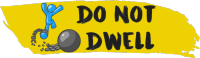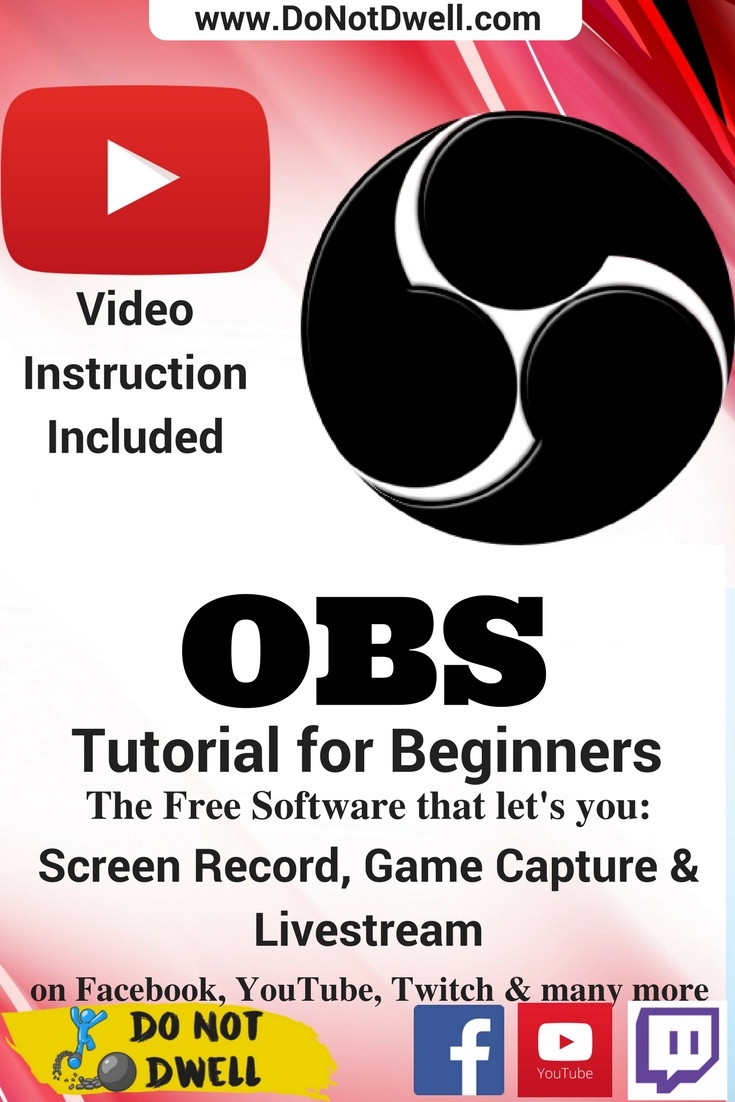OBS Tutorial for Beginners: Recording, Streaming & Editing Scenes

In this OBS tutorial for beginners I will show you the basics of how to record, stream and edit scenes to display images, audio and even video over your recording/stream.
OBS is free and open source software for video recording and live streaming.
Open Broadcaster Software (OBS for short) can be quite difficult to understand and learn how to use. But after you take this tutorial you should love what you will be able to do with it. I’ll show you far more than I have seen any other video on YouTube care to share. My personal opinion on what the basics are (that I will show you) will get you running with this software. Rather than wondering what you should search for next. When you really don’t understand how to word what you want to accomplish with this non-intuitive recording software.
Where to get OBS: https://obsproject.com/
1:56 Adding a Scene
2:06 Adding a Webcam
2:25 Stretching to Fit Screen
2:49 OBS Short Overview
3:13 How to Capture Screen
3:27 How to Overlay Webcam (with transparent background) over Screen
6:22 Resizing and Cropping Webcam
6:45 Adding a Game Capture Scene
7:40 Overlay Images (gifs as well) and Videos on a Scene
9:35 Adding a Streaming Scene
10:34 Add a YouTube End-screen
13:11 How to Stream a Pre-made Video
13:50 Adding an Image Slideshow Scene
14:35 The possibilities with these scenes
15:13 My OBS Settings
18:01 OBS Black Screen Causes (flv vs mp4. Use mp4 because with the push for html5, flv is flash based and will not be supported as widely in the future.)
19:32 Where to find and watch your OBS recordings
19:58 Adding audio background music to your video/stream
21:32 Additional resources that can help you
What I recorded and edited this video (& audio) with: Camtasia
My Webcam
My Microphone
Pop filter (attaches to microphone to prevent popping sounds)