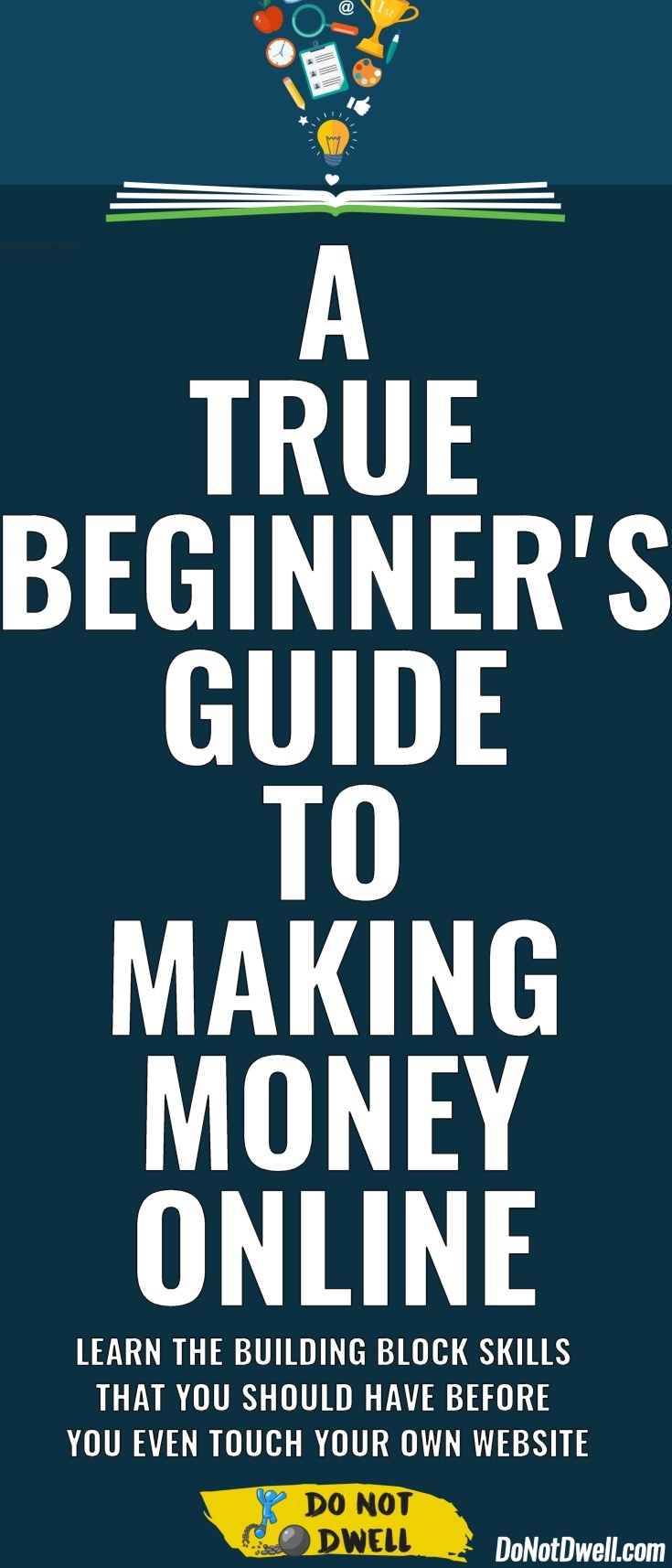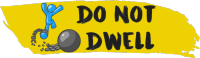- You are here:
- Home »
- A True Beginner’s Guide: How to Make Money Online
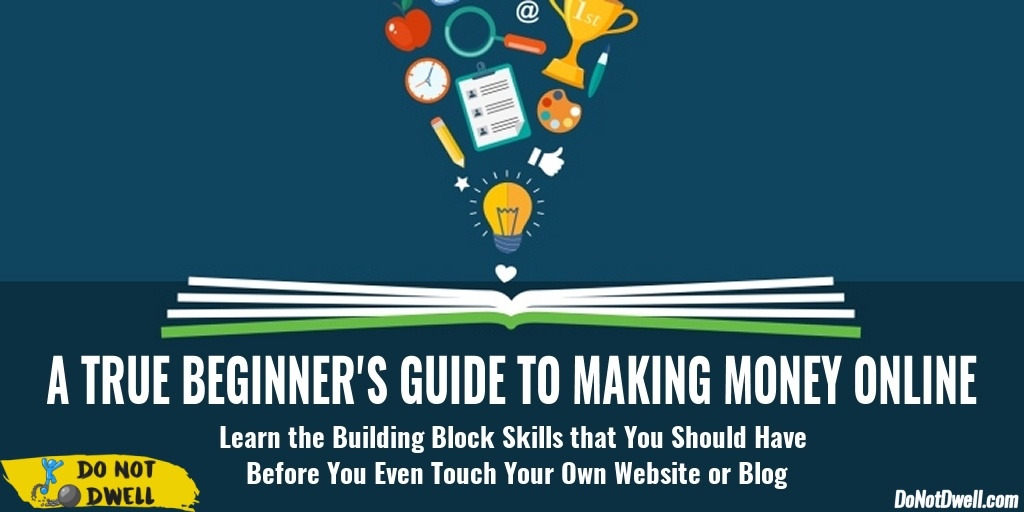
A True Beginner’s Guide: How to Make Money Online
FREE Bonus Material to Help You Read Through Do Not Dwell

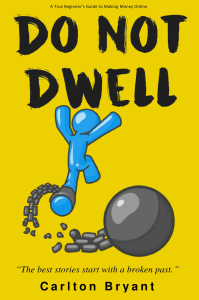 Hi! I’m Carlton Bryant, author of Do Not Dwell: A True Beginner’s Guide to Making Money Online.
Hi! I’m Carlton Bryant, author of Do Not Dwell: A True Beginner’s Guide to Making Money Online.
Welcome!
If you’ve already picked up my book, thank you! If you somehow stumbled upon this page without getting the book first, I highly recommend you click here to go to Amazon and pick up a copy of Do Not Dwell. Please leave me a review on Amazon when you have completed this course.
Consider this course like a read-along that allows me to serve you even better. To get started click on the video below and the red menu link below titled “Click Here to Start Course”.
Click here to Jump to a Specific Lecture Video
Section 1
To start the course click this link my education channel at Udemy.com for $50 with code: 75PERCENTOFF
or
View on my YouTube channel for FREE.
At age 23, Tina Fey was working at a YMCA.
At age 23, Oprah was fired from her first reporting job.
At age 24, Stephen King was working as a janitor and living in a trailer.
At age 27, Vincent Van Gogh failed as a missionary and decided to go to art school.
At age 28, J.K. Rowling was a suicidal single parent living on welfare.
At age 28, Wayne Coyne (from The Flaming Lips) was a fry cook.
At age 30, Harrison Ford was a carpenter.
At age 30, Martha Stewart was a stockbroker.
At age 37, Ang Lee was a stay-at-home-dad working odd jobs.
Julia Child released her first cookbook at age 39, and got her own cooking show at age 51.
Vera Wang failed to make the Olympic figure skating team, didn’t get the Editor-in-Chief position at Vogue, and designed her first dress at age 40.
Stan Lee didn’t release his first big comic book until he was 40.
Alan Rickman gave up his graphic design career to pursue acting at age 42.
Samuel L. Jackson didn’t get his first movie role until he was 46.
Morgan Freeman landed his first MAJOR movie role at age 52.
Kathryn Bigelow only reached international success when she made The Hurt Locker at age 57.
Grandma Moses didn’t begin her painting career until age 76.
Louise Bourgeois didn’t become a famous artist until she was 78.
Whatever your dream is, it is not too late to achieve it. You aren’t a failure because you haven’t found fame and fortune by the age of 21. It’s okay if you don’t even know what your dream is yet. Even if you’re flipping burgers, waiting tables or answering phones today, you never know where you’ll end up tomorrow.
Never tell yourself you’re too old to make it.
Never tell yourself you missed your chance.
Never tell yourself that you aren’t good enough.
You can do it. Whatever it is.
Why entrepreneurs are important to the economy: Even if you only provide an income for yourself, you are improving the economy.
‼️After over 10 years Hassle Me is no longer working 🙁 so for now just use Stickk.
Stickk: Commit to taking and finishing this course by setting a goal with Stickk. Get someone in your life that understands the vision(explain it to them) to support you and become your referee(if you have absolutely no one to do this for you, I will do it, add my username: carltonbryant ).
When I started out I told all my friends and family what I was trying accomplish. When they would ask me how it was going it was encouraging to not only have someone to talk to about it but to remind myself that what I was doing was truly something awesome and to be proud of.
You have to set a goal for yourself or you're doing this for absolutely nothing. By setting a goal to complete this course you are deciding to make sure that you have the skills and knowledge necessary to be successful at this.
Invite Supporters through Stickk: This goes along with what I said above, let as many people as you feel comfortable with know what you are doing, some of them might even take the course with you, having a real life family member or friend join in on your journey is hugely beneficial for the both of you because you can brainstorm with one another or partner on a project.
The reason I push so much for you to get a support system is because what very few people remember or will tell you about starting out is you will have doubters.
It will shock you who in your life might be resistant or disinterested in your plans because to this day making money online sounds like witchcraft to many people.
The truth is it really does feel like magic to make your living online because your business is intangible, it's not something you can hold or define with your other senses, but it's real.
It's a real thing and when you work at it, it gets real results and when you see that working it will alter your reality and a whole new world of opportunity will open up to you.
It's sounds dramatic and it is, it's a revelation accompanied with an epiphany that your life can change and you do not have to live it the way you may have been raised to believe.
So connect with those people who empower you and Do Not Dwell on the negative thoughts or emotions that others might have tried to cast on your journey.
Onlumni: An Online Education Community
Join this community of like-minded individuals to get feedback on your website, products, goals, get support and start networking to get your first connections.
Join or start specific groups on your particular websites focus.
Email Support: You can email me directly if you have any questions.

After this video has completed continue to the next lecture.
For MAC users please see this video
Click here to Create Google Account
There are so many tools associated with a google account that we are going to use, that this really is a necessity.
If you already have an anti-virus program that you know and trust, good use that. Below are recommendations for anyone else that has no idea where they would need to start to find what they should get to protect their computer.
Protect your computer and your privacy with AVG. It's free although it does try to upsell you. I've been using the free version for years and have never paid anything.
Avast: A premium anti-virus program that a few real life friends of mine are using, they say they have never had an issue.
NSFW means Not Safe For Work
URL means Uniform Resource Locator. Basically a fancy name for web address.
Google: All search tabs, Knowledge Graph "famous actors" and "word definitions"
Bing & Yahoo
Search Operators:
inurl:keyword
Show results with the searched word in a URL (Replace keyword in the example to your desired keyword)
intitle:keyword
Show results with the searched word in a Title (Replace keyword in the example to your desired keyword)
site:example.com
Show all results from the specific website(Replace example.com in the example to the desired website)
"keyword"
Show exact results for the searched word(Replace keyword in the example to your desired keyword)

Click here for a complete list of search operators.
According to Google study 90% of users do not know what CTRL + F does.
CTRL + F
Allows you to search on a website to find certain words on page.
CTRL + F also works in many word focused desktop programs.
See video lecture for how you can search your computer for folders and files.
Let me google that for you: A funny website that helps people realize the usefulness of Google search.
Just know and realize how important it is for you to know to ask google questions. This is one of the biggest skills you need to have to become the most resourceful person you know.
If you want to find photo editing tools then search: photo editor
If you want the results for search "photo editor" to be online and not something you have to download, then add "online" to your search phrase: "photo editor online"
If you want the results of "photo editor online" to be free and not something you have to purchase, then add that keyword to your phrase: "free photo editor online" or "free online photo editor".
In the previous lecture we used CTRL+F to search for words on a website. That is a keyboard shortcut.
Mouse shortcuts: In Google Chrome on Windows OS(Exercise Opportunity: Go to google.com and search: what does Windows OS mean?) you can right-click in different scenarios to bring up shortcuts:
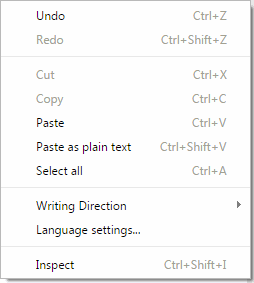
You can also highlight text, right-click it and search for that phrase on Google
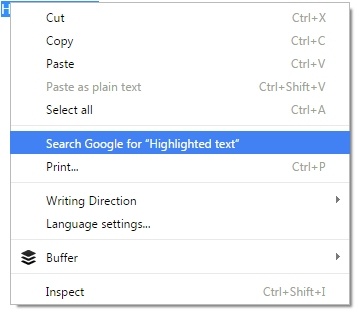
When inside a text editor you can highlight text with your mouse. Then click and hold that click on the highlighted section, drag your mouse to drop that highlighted portion to a new location.

You can right-click on misspelled words and select from the options available to correct that word.

What other keyboard shortcuts should computer users know? (For Mac OS. Swap CTRL for Apple's Command key)
CTRL+F or F3: to find a word or words on a page
CTRL+C: to copy text
CTRL+V: to paste text
CTRL+Z: to undo a command
SHIFT+CTRL+Z: to redo the command above
CTRL+S: to save
CTRL+B: to bold text
CTRL+I: to italicise text
CTRL+U: to underline text(Note: CTRL+U used on a web page will show the source code on the page)
CTRL+X: to cut text
CTRL+A: to select all
CTRL+O: to open a file
CTRL+P: to print
CTRL+ "-" or "+": to zoom in or out on a webpage. You can also do this by holding CTRL and using a mousewheel if you have one to zoom in or out.
CTRL+H: show history
WIN+L: to lock your desktop (Windows)
WIN+D: to show your desktop (Windows)
F5: to refresh a page
ALT+Print Screen: to capture a screenshot of a window on your desktop
ALT+Home: to go to your browser's homepage
CTRL+T: to open a new tab in your web browser
CTRL+TAB: to scroll through the tabs on your web browser
CTRL+W: to close a window on your web browser
CTRL+Home: to go to the start of a sentence
CTRL+End: to go to the start of a sentence
CTRL+"←" or "→": to move to the previous or next word
CTRL+SHIFT+"←" or "→": to select the previous or next word
For a list of more known shortcuts click here
Above all you need to learn how to copy & paste because that single shortcut will save you a massive amount of time over your lifetime.
Alt Codes: ☺☻♥♦♣
AKA emoticons & emojis1. Make sure that you switch on the Number Lock on your keyboard.
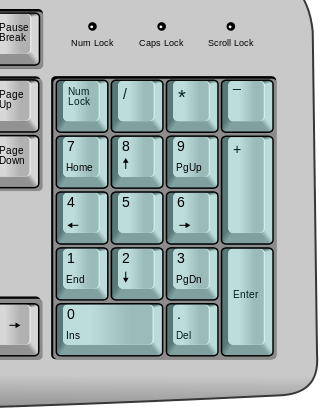
2. Hold down the ALT key (left alt key).
3. Type the number(from the numpad) of which alt code you want to get.
Here is a list of alt codes with the pictures they will display: www.alt-codes.net
Tip! Most people want to know the copyright symbol:
© Copyright Alt Code 0169
© Copyright Unicode ©
© Copyright Html ©
www.upsidedowntext.com: allows you to flip your text upside down. Just in case you ever want to send spy messages ☺
During your online journey you are going to run into many files that will need to be "unpacked". The most common formats that I have seen will be: zip, gzip, rar, tar, & 7z
Using programs like 7-Zip allow you to compress files and folders into a single compressed file to either archive and save space or share online, or all the above.
For MAC users try Keka
In the video lecture we go over how to packup files with these programs and unpack them.
Online Storage is very helpful when you are needing to share files with yourself or other people across multiple devices. Below Google Drive and Dropbox both have smartphone apps.
Real life example: I always take the PDF insurance card files from my car insurance provider and upload it to Dropbox then download them to my phone. Saves me from having to print them out and I always have proof of insurance on me.
Google Drive
There are many settings & options in the Windows OS that are hidden because they are unnecessary for everyday users. We will need to enable those settings to make are lives easier for editing and creating new files.
In the video lecture we will go over how to enable these options and why they are useful.
Mac or other OS users search for the phrases below (Highlight the phrase with your mouse then right-click it and select: Search Google for "highlighted text") :
Show extensions for known file types
Show extensions for known file types on Mac OS
Show extensions for known file types on Windows 10
Basically add whatever OS your using at the end.
Show hidden files and folders
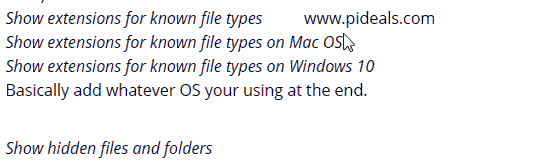
Task Manager
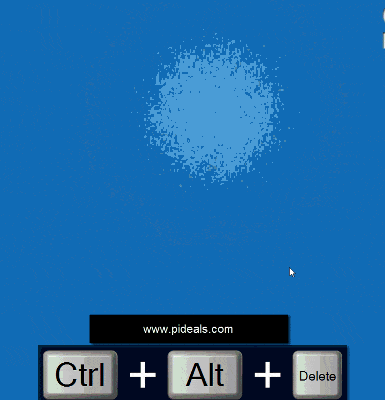
I will also show you where the FOnts folder is so that you can install more fonts and point you to some resources for downloading more free fonts. DaFont
1001 Free Fonts
Font Recognition by Font Squirrel
Screenshot: Taking a picture of your screen and how to save that picture. Taking screenshots can be very helpful when trying to get assistance with troubleshooting or any numbers of things.
Snag.gy: Let's you paste images directly to your web browser. For some people(like myself) Pixlr will not paste in your print screen images.
FireShot: Most useful for taking screenshots of the full length of a web page.

 Crop: Cuts the image down to the selected area.
Crop: Cuts the image down to the selected area.
 Clone Rubber Stamp Tool: Remove something or touch up and image. Spot Heal tool in Pixlr is also very effective.
Clone Rubber Stamp Tool: Remove something or touch up and image. Spot Heal tool in Pixlr is also very effective.
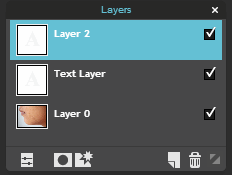 Layers: Includes creating text on image, importing other images that contain transparency to be a part of you image for the reason of creating header images or advertisements or anything really.
Layers: Includes creating text on image, importing other images that contain transparency to be a part of you image for the reason of creating header images or advertisements or anything really.
Photo Editing Tools
PicMonkey: Your all-in-one free editor for photos, designs and collages.
Pixlr Editor: Free online photo editor.
Photo Resources
Pixabay: All images and videos on Pixabay are released free of copyrights under Creative Commons CC0. You may download, modify, distribute, and use them royalty-free for anything you like, even in commercial applications. Attribution is not required.
Unsplash: Royalty-free high-resolution photographs to use for anything that you want.
Freepik: Find free vector art, illustrations, icons, PSD and photos for using in websites, banners, presentations, magazines
Flickr Creative Commons: Photos and artwork you can use for pretty much anything
Imgur: Photo hosting/sharing site. Very useful for trying to share quick screenshots
ColorPick Eyedropper: An eye-dropper & color-picker tool that allows you to select color values from webpages.
Google Docs: Free Online Microsoft Word Alternative
Google Sheets: Free Online Microsoft Excel Alternative
Google Slides: Free Online Microsoft PowerPoint Alternative
Adobe Acrobat Reader: PDF Reader
PDF995: Print files to PDF
Notepad++: is a free source code editor and Notepad replacement that supports several languages.
PayPal: A service that enables you to pay, send money, and accept payments and donations without revealing your financial details. Free to use, they earn 2.9% + $0.30 per sale from sellers.
Skype: Widely used communication program for instant messaging, voice chat with or without webcam. They charge for phone calls.
IAB Banner Ads
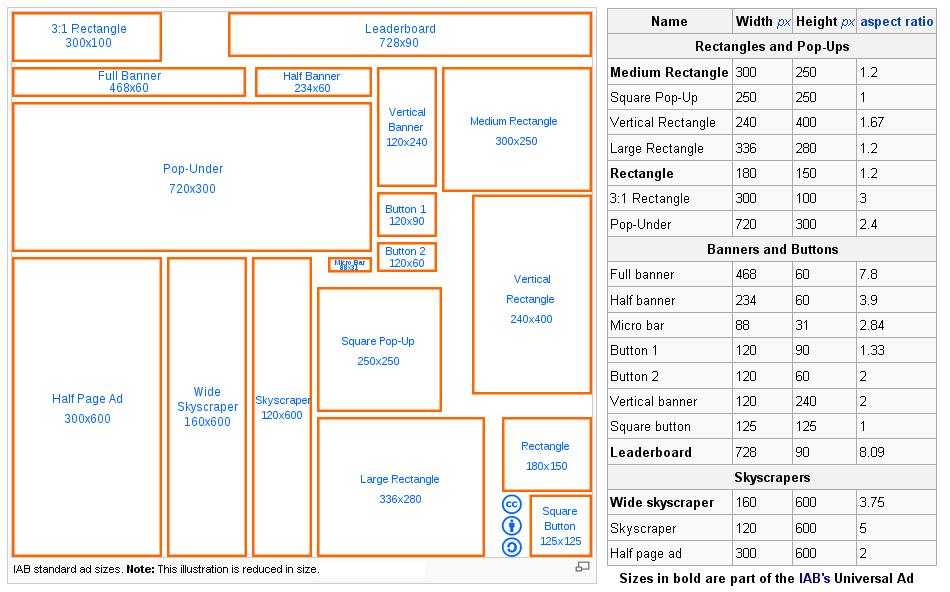
https://www.google.com/adsense
http://www.media.net/
In-text
Is a form of contextual advertising where specific keywords within the text of a web-page are matched with advertising and/or related information units.http://www.infolinks.com/
http://www.viglink.com/
In-image
Is a form of contextual advertising where specific images on a website are matched with related advertisements.http://imonomy.com/: I recommend their myFlip and myTag ads.
http://gumgum.com/: Eye-catching animated creatives.
Interstitial
An interstitial ad displays before a user can access requested content, sometimes while the user is waiting for the content to load. Interstitial ads are a form of interruption marketing. Forbes welcome example.Pop-Up and Pop-Under
A pop-up ad is an ad that "pops up" in its own window when you go to a page. It obscures the Web page that you are trying to read, so you have to close the window or move it out of the way. Pop-under ads are similar, but place themselves under the content you are trying to read and are therefore less intrusive.Affiliate marketing
Is a type of performance-based marketing in which a business rewards one or more affiliates for each visitor or customer brought by the affiliate's own marketing efforts. Links on an affiliate site will often have additional information at the end of them like: ?ref=username ?aff=3755Sometimes the whole link will be unintelligible like the ones you see from CJ:
http://www.dpboglvw.net/click-4240873-3215923
Example of a GAN (Google Affiliate Network) link:
http://gan.doubleclick.net/gan_click?lid=123456&pubid=777444
Here is an article that goes into more detail: Affiliate Links Explained
Sales Page
Umm.. a page.. that is on the internet.. that sales you something..Example: insanity asylum 30 day workout program
The whole point of learning all of this is you should know if you are being sold to and what opportunities you have available to you as a marketer.
"Successful people do what unsuccessful people are not willing to do. Don't wish it were easier; wish you were better." ~ Jim Rohn
"There is an expiry date on blaming your parents for steering you in the wrong direction; the moment you are old enough to take the wheel, responsibility lies with you." ~ J.K. Rowling
This list is in no particular order of which way will earn you more or less of an income. This list also focuses only on income strategies that you can do without having to leave your home.
Advertising
By placing advertising banners and creatives on your website you will earn money every time a viewer clicks(CPC - Cost Per Click) on your ads or simply views(CPM - Cost per 1000 impressions) it.
Adsense: Best advertising network to have because they pay the most generally. Hard to get approved. DO NOT buy an adsense account on fiverr.
Advice to get approved? They generally want to see an established website although this is not always the case. A website with good quality content, clear designation of advertising already integrated into your website helps them decide on whether to approve you or not because they will see how you already display sponsors advertisements with your current ad network. Basically label banner advertisements with "Advertisement" above or below the banner and do not stuff content all around it. Also images aligned with ads are not going to help your chances of getting approved and do not have any arrows pointing to the advertisements or tell your readers to click on your ads.
Once you are approved you can freely put ads on any website as long as you follow the same guidelines.
Infolinks: In content link advertising and more. An excellent solution for non-intrusive advertising.
There are so many advertising networks I couldn't possibly list them all. You will have to test out which ones work for you.
Youtube Partner Program: I was never successful with this on my gaming channel after 229,000 views and only 1 penny earned I just turned the ads off. Alot of people make it though and when they do it turns into getting some big sponsorships and direct deals.
I'm not holding my breath on it though.
Sponsorships are direct deals you make with an advertiser for whatever the two of you agree upon. If it's links or banners on your site make sure to tag the link with rel="nofollow" because it is an advertisement and it will keep Google happy. I once had a casino site purchase a one year link like this on one of my gaming sites for $1,200. So it's not a bad when it happens. Sponsorships aren't always links though. Let's say you started a podcast and grew quite a sizeable audience then I'm sure some advertiser would strike a sponsorship deal with you to give them mentions or reads just like the way you hear on the radio.
Affiliate Marketing
By referring leads or sales (CPA = Cost per Action)to the advertisers website you can earn a percentage of that sale or a flat fee for the lead.
ShareASale: An affiliate network that been around for 16 years. I’ve found many products and companies that do not even list affiliate programs on their own websites through this network.
CJ: It used to be known as Commission Junction. Another top affiliate network you should join. They all have different advertising partnerships so you might find the products your looking for on one that you cannot find on another.
Clickbank: Ebooks, software, online courses and much more.
Amazon Affiliate Program: Amazon.com is the top earning eCommerce website in the world. You should check out their Advertising Fees to see the exact rate you would be paid for the certain items you would like to promote.
Application Approval DECLINED! If you ever get this response from an affiliate program don't think all hope is lost and you have to cross them off your list. Reply to that email and tell them the strategy that you plan to use to promote their product or service. If you already have a post live on your site that you plan to add their link to or mention them in, then send that URL in the reply and tell them where you plan to mention them. Many affiliate programs use decline applications on purpose because if you reply and fight for your inclusion in their program with a worthwhile strategy then they know you are serious about marketing their products or service. My success rate on doing this has been 100%.
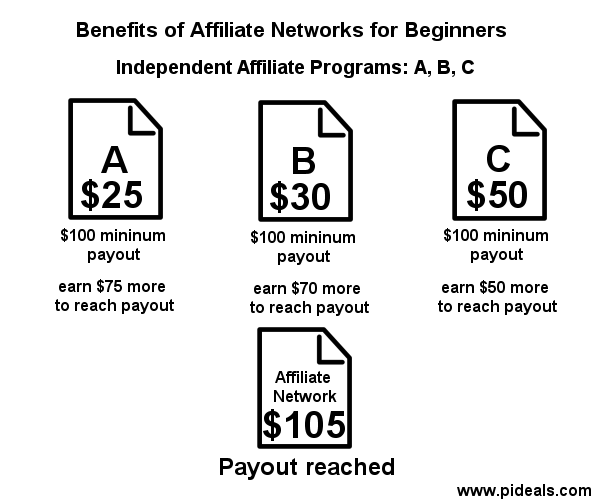
The benefits of joining an affiliate network are that they deal with bringing in all the advertisers and obtaining the best rates for everyone. When starting out it's usually easier to get a payout with an affiliate network because if you are promoting several products it will all go towards adding up to your minimum payout requirement on that network(usually $100usd). Whereas if you signed up to each individual affiliate program a company has in-house then you might find it would be harder to meet that $100 minimum payout with all of them. This really becomes a non-issue though as your traffic grows but when you are starting out you should keep it in mind so that you can withdraw those payments when you can.
Smartphone Apps
There is much money to be made in the app marketplace. Advertisers generally pay the most on this platform. There is absolutely no shortage on users but there are many things you should know before you go down this path. It's highly competitive. Expensive to make or skin "good" applications unless you can code them yourself. So if you cannot code let me give you some resources.
Chupa Mobile and Code Canyon are marketplaces where you can go to buy rights to app source code and follow the owners instructions on how to reskin the app. Basically you are changing the name, all the graphics, sounds and music of their app so you are within the guidelines of iTunes and Google Play with your reskinned app and can upload it to their marketplaces with your developer account. If you are able to market your app and grow it's installs and rank in the marketplace for your desired keywords then you can easily turn a great profit from these investments but you really need to know what you are doing because Google Play has a very strict three strikes and you're out policy. It doesn't matter if you broke a guideline due to common human error. Other developers know this to, so there is an underground of people that go around reporting apps like they just found Willy Wonka's Golden Ticket. When you are out, you are out, they ban you for life. You could appeal, but you will get a dry response that there was no error made on their end. You could try and register an account with a different computer, network and someone else's name but Google has so much tracking on you they will eventually find out and instantly ban that account as well. It's so bad that there is a black market that sells Google Play developer accounts and suggest you manage that account from virtual machines mounted on your computer's operating system. Not worth the risk or the trouble. I know, because I'm banned from Google Play along with thousands of others. With the way Google is handling this they are really seem to be favoring the big boys club and sadly it's killing innovation. #themoreyouknow
Good thing that there is still plenty of money to be made with Apple and they do not have such a policy. They actually provide support to developers with real life humans! To get an iTunes developer account you need to have a Mac. Helpful tip: Their developer dashboard also is not Google Chrome friendly. You can signup and pay the $99 yearly fee for a developer account with another person's Mac and submit uploads from a PC through the Safari browser.
Reskinning apps is a decent strategy and you can profit from it but the real money is in developing apps for clients or selling the app source code. I made more money selling the app source code then I did from the app itself in the marketplace.
Products/Service
Keep 100% of the profit besides what you have to share with the government by paying your taxes. If you can solve a pain point with your product that people have then you will have many happy future customers.
One example I will show you is how you can easily build websites for clients using your InMotion Hosting account. These websites are really professional and already filled with great text (none of that Lorem Ispa filler) and beautiful images. Your clients would think you spent weeks building it.
Make affiliate programs work for you. Signup to the affiliate networks above and have an monstrous amount of savvy internet marketers sending customers right to your product ready to buy. You can always create your own affiliate program through services like Omnistar or if it is for an eCommerce site you could use free/paid extensions offered with the shopping cart website builder you are using.
eBooks have had strong sales for many many years now. There is no shortage of ways to market an eBook either. You can sell them on Kindle by Amazon. Click here to find out more information publishing with Kindle.
You can also signup with Clickbank and put all of their affiliate marketers to work promoting your eBook by giving them a percentage of each sale they make for you. Clickbank is very focused on eBook sales so you can't go wrong submitting your eBook for promotion here.
Gumroad is a payment processor that you can link up to your website to handle the payment information for your customers. They also have a discovery option on their website that has a substantial amount of traffic. If you have your eBook listed with them then you could be making sales through their discovery platform.
Here is a great eBook on how to make eBooks the Smart Way by Pat Flynn. I've read it and it is definitely very informative.
Online courses have been trending for years and they are still rising. With so many online course marketplaces like Udemy, Coursera, Lynda and countless more there is no shortage of people looking to learn through this medium. For a teacher it is not a bad way to make a passive income from their expertise.
SAAS stands for Software as a service. Companies provide an easy to use software solution that the customer usually utilizes like a program. LeadPages is a perfect example of this, they provide the service to quickly and easily create landing pages and lead magnets with A/B split testing to maximize your conversions. This can all be done by yourself with a little bit of coding and creative thinking but most people like the ease LeadPages provides and they are earning approximately 2 Million a month from their subscribers by providing a solution to this pain point.
I believe most of the allure with these services is convenience and that they can be accessed from any workstation without the complications of them being compatible with different operating systems.
Membership sites are amazing because they provide recurring income. (LeadPages uses a membership approach with their SAAS) Instead of selling a product one time for $30 you provide a wealth (and it usually takes an abundant amount of content to keep people subscribed and engaged) information or usefulness that is locked away in a private area and you charge monthly for access to it. Each month you earn that amount you charge for membership again from that subscriber. Instead of starting the month completely unaware of how many sales you are going to make, you will know that this X amount of subscribed users are going to bring in X amount of revenue. Building a community within your membership site like providing forums is another great way to keep users engaged, they become part of a society you have created and they begin to make friends. People don't want to leave their friends and if all it takes is X amount of money a month to have access to their friends and a wealth of information... then you reap the benefits.
Consulting and coaching are great ways to earn a hefty amount of pay for your expertise in said field. You can offer your consulting services in any number of ways like setting up Skype calls with individuals that has requested your services. You should charge by the hour or per visit if you plan to provide local services. Your hourly rates are as high as you value that time and your client values it as well. Depending on the service you should already have a script and/or bullet points to go over with every client. Be prepared to be interrupted and asked many questions, they are paying for this time and want to make sure that they have all their concerns addressed in the allotted time-frame. Downsides of consulting is that you do have to schedule these appointments and nothing can get in the way of them. Also it can get quite boring repeating the same information over and over again to many different people, you need to be as excited as they are about the opportunity to talk about this specific topic. If you would like to schedule an appointment with me, send me a message here and what you would like to talk about.
Franchising and licensing are often appealing business models. In a franchising model, the franchisee uses another firm's successful business model and brand name to operate what is effectively an independent branch of the company. The franchiser maintains a considerable degree of control over the operations and processes used by the franchisee, but also helps with things like branding and marketing support that aid the franchise. The franchiser also typically ensures that branches do not cannibalize each other's revenues.
Under a licensing model, a company sells licenses to other companies to use intellectual property (IP), brand, design or business programs. These licenses are usually non-exclusive, which means they can be sold to multiple competing companies serving the same market. In this arrangement, the licensing company may exercise control over how its IP is used but does not control the business operations of the licensee.
Both models require that the franchisee/licensee make payments to the original business that owns the brand or intellectual property. There are laws that govern the franchising model and define what constitutes franchising; some agreements end up being legally viewed as franchising even if they were originally drawn up as licensing agreements.
Invent something or make someone else's invention better. Quirky: See the video
Freelancing is a way to offer your skill set for a price whether it be an hourly rate or a flat fee per project. I really dislike this option the most because you can only make money while you are working... unless you acted as a middleman. As a middleman you could take orders and payment from clients and outsource them over to your team to complete and then deliver the work from the team to the client, then pay the team minus your cut. But let's talk about more specific approaches for certain individuals. Websites that you can signup at to be a freelancer are: upwork.com, guru.com, freelancer.com and many more.
Writers: There is absolutely no shortage on a demand for talented wordsmiths online. If you can research a client's topic and write an article by their standards and make money doing it then this is the gig for you. You could signup to several content brokerage sites like: TextBroker, iWriter, Upwork or countless others to get started. A better option in my opinion would be to start writing small but high quality eBooks and sell them with Kindle Exclusive. If you provide an exclusive work to Amazon Kindle for the first 90 days they will not only promote and market it to their massive amount of starving readers and they will also give you a higher percentage of each sell. Once that time-frame has ended you could sell the eBook through your own website, Smashwords which is a Global eBook Distribution to Major Retailers and Thousands of Public Libraries. Signup for Clickbank and have their affiliate network sell your eBook for you. There are a many more options than this on how you can make your creative writing work a passive income rather than just selling off your words to the next order that comes across your freelance website dashboard. If that interests you then keep going with this course.
Coders: I have the same complaint here as I do with writers but you can signup with Upwork, Guru and Freelancer. You will be competing with people from around the world which makes it really difficult to offer your services at a price that you are worth. The ultimate goal here would be to aim at being accepted into a network like Toptal. Toptal is an exclusive network of the top freelance software developers and designers in the world. Top companies rely on Toptal freelancers for their most important projects.
Photographers, Artists and Graphic Design: The real money here is making a name for yourself with your work on sites like: DeviantArt, Behance and others. Then you start landing projects with any number of companies looking to hire you for your specific style to design their creative work. 99Designs is a middleman that could supply you with plenty of work as a graphic designer. Artists and Photographers could signup on istockphoto, getty images, fotolia, 123rf and many more that have plenty of traffic to sell your images. This is a great way to make a passive income from your work although you will only be getting a cut of what those platforms are selling it for. Ok, so Carlton what is your big idea to make this better? Do not get me wrong, I do think you should use those sites, but in a way that you leverage their traffic. If you were to build your own website and put your work there first and then submit your work to those sites you could then catch every deal searcher looking to get your image for a better price. If those stock image websites sell your image for $20 but only pay you $3 per sale then you could sell that image on your own website for $12 and make four times as much while giving that deal searcher a more affordable price. Deal searchers are diligent with their craft and they know how to use google search to find similar images and then put in the extra effort to visit every single site that has that particular image and compare which one is offering it at the best price. You could be offering your work at the best price and make four times the income.
Musicians: I do not know this industry well enough to offer you the best advice, but here are a few resources. This Udemy course sounds promising though and I do know of a few resources like Audiojungle where you can license out your music the way photographers and graphic designers do on stock photo sites. You could also upload your music to Soundcloud.
Sell your music on iTunes with: TuneCore or CDBaby.
Sell off your royalty rights to an investor with Alternative X Group which comes recommended by the service that I use to known as Songvest.
Also check out the donation section of this chapter.
Fiverr: Many marketers swear by this site but I really wonder if they ever tried selling on it themselves or they are just rehashing the same idea that Fiverr is selling them on. I feel it is really better to be a customer of it than a seller for it. It is highly competitive so it is pretty difficult to get started. However, if you had something truly unique to offer as a service that would only take you a few minutes and you could sell starting at $5 and up and you already knew of a group that you could market it to then this would be a decent option. After you have picked up a little bit of steam then you could possibly start making sales from the humongous traffic that Fiverr already has if you we're to get featured. It's a lot of work and you could spend all that time and effort marketing your own website and service and not have to share any of the with them.
eCommerce
If you have your own physical or intangible products then you should definitely be selling them online with your own website and as many other marketplaces as possible. If you want to build a great eCommerce website of your own then I am going to encourage you to checkout Shopify or Bigcommerce. Through my comparison of their features and services they are absolutely the best that you can get for creating an eCommerce website of your own. Make sure to read up on their key differences so you can select the best fit for you.
Fulfillment by Amazon is great solution with Amazon that will allow you to turn your eCommerce efforts into a completely passive one. Ship your products to an Amazon facility and let them handle all the sales, order processing and shipping and they will pay you every time your product is purchased.
Etsy: If you are a crafter or some type of jewelry or clothing designer then you should absolutely sell your creations through Etsy along with your own website. I'm a guy and I love Etsy for buying gifts for my family and friends because I know that the items I get from there are truly unique and cannot be found by just going down to the local store and picking it up. Here is an article you can check out about a woman that is making $65,000 a month on Etsy.
Ebay an auction and eCommerce site. It is in the top 20 most trafficked websites in the world and it is all about letting individuals and businesses sell to consumers.
Dropshipping: If you are in love with eCommerce but do not have your own products then there is a solution for that. As a dropshipper you run and operate your own eCommerce website and focus on making sales without worrying about having to process, package, and deliver the orders. Here is an example scenario: Customer buys product on your website. You take that order and forward it to the manufacturer that you have setup a deal with. That manufacturer then packages that order with your store branding and delivers it to the customer. You just need to make sure that you are charging the customer enough so that you make a profit minus the manufacturer's fee.
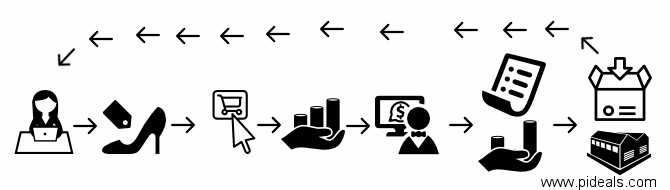
World Wide Brands is a platform that connects dropshippers to real manufactures. This is an absolute must have if you plan on doing any drop shipping, trust me there are too many "wholesalers" out there that have optimized for search engines to target dropshippers looking to forge relationships. World Wide Brands certifies that a manufacturer is really the business or person that creates said product and that they are not some middleman trying to squeeze out a profit between the dropshipper and manufacturer. Drop Ship Lifestyle is another network you can join. Take a look here for a little more in-depth explanation of the process through an infographic.
Donations
Fans love your work but they cannot really help contribute to your financial situation if you do not have anything for them to buy. You could ask for donations. This is a great solution for many types of creative people(podcasters, artists, musicians, gamers) that build up a huge following on Youtube or Twitch or through some other platform but the advertising just isn't paying the bills. There are a few ways you can go about this.Patreon is a service heavily focused on making this possible. You have to put in some work to make it happen though. Simply asking for donations is not going to cut it. Like a membership site you might have to offer your patrons(the people donating) an incentive like premium content, collaborative work or host special events that they can attend.
With Paypal Donations you can add buttons to your website. Your fans can set up one-time donations or recurring monthly donations with a form like the one below this line. Go ahead and test it out:
You have learned many things in a short amount of time and committed with Hassle Me and Stickk to finishing this course. You signed up for the education community Onlumni to get social with other entrepreneurs taking this course.
You know what websites are and where they are stored. The many ways you can search online and your computer, tons of shortcuts to save you a lot of time over your entire lifetime. Simple photo editing skills, simple usage of free office tools by Google. How to identify certain advertisements and many great strategies on how to earn money online with a massive amount resources.
I think you are ready for the Section One quiz!
If for any reason the quiz does not load below go here to complete it. Let everyone know how you did by sharing your score!
Section 2
Before we jump into getting your hosting and getting a domain we have to do one advanced step first.
That's keyword research. We will get very detailed in keyword research later on in the course but for right now we're going to do the basics to help you register a rock solid domain name.
Keyword research allows you know find out what keywords people are using in the search engines.
It is necessary because having the keyword in your domain helps you rank in the search engines a little easier for that keyword and helps customers to quickly identify what you're website is all about.
You could go with a full-on brand name but for starting out I recommend taking the edge this can give you.
What type of business do you want to be in?
What are you passionate about?
What do you do in your free time?
What do people ask you about?
Now that you know the questions you should be asking yourself. I am about to start throwing as many darts in the dark as possible. When are done doing this if we didn't land on your topic, it won't matter because you will understand the process to do the keyword research for your desired industry.
Let's say you're a realtor and you want to build your own website to gain exposure online and generate leads. Well that is a perfectly good strategy because search engines are the new phone book.
Now the best domain you could register as a realtor would be a combination of your name, your keywords and/or the local area you service.
I live in Texas so let's take Fort Worth as an example. So here are the keywords I want to work with:
Name: Carlton Bryant
City: Forth Worth
Keywords for industry: realty, real estate, realtor.(very common keywords for the industry)
Now let's find out which combination has the highest search results and which are viable options to work with.
Go to keywordtool.io to get auto-complete suggested keywords for Google.
You do not have to pay for Keywordtool.io. It may try to upsell you but the information we are getting from here you will never have to pay for. This tool is just very nice and easy to use to get what we want and I'll show you how.
Copy that entire list of keywords by dragging your mouse from the top to the bottom, yes the highlighted text will span across all four rows and copy a lot of data we do not want but I'll show you how to cut it out.(Note: the keywords you get may be slightly different from the keywords I have because of the time that I created this course and the time you are viewing it.)
Go to Google Sheets, Click the blue button in the middle that says Go to Google Sheets, Now under Start a new spreadsheet, select the Blank template option. Click the cell A1 and paste with CTRL+V
Use your mouse pointer to click on the column header letter C and it will highlight that entire column of keywords. Hit CTRL+C to copy it.
Go to the Google Keyword Planner to get the search volume and trends for a keyword in Google.
Click on "Get search volume data and trends" and paste in that list. Delete all the empty lines(rows) and any 1.11 or 11.111 lines that may be in there.
Leave "Targeting" at "all locations" because as a realtor you have no idea if someone in Africa is searching for you because they are moving to the USA, don't miss that opportunity.
Click Get Search Volume. On the next page of results look at the column in the middle that is titled Avg. monhtly searches. Now you can see which of those keywords we got from keywordtool.io give the most searches. For future on-page optimization for your website click the "Download" button and save those keyword ideas to use later on.
Ignore the Competition column. That rating only applies to the people that are paying for advertising on this search term. It does not reflect how hard it is to rank in Google for that phrase.
Now let's look at this. I have "fort worth texas real estate" at the top with 480 average monthly searches with medium advertiser competition. So that keyword should convert because advertisers are definitely competing on it. If that is the case let's go down the list and you will see "fort worth luxury real estate" with 50 monthly searches but a low advertiser competition. Does that keyword not convert or is this a great opportunity? You won't know until you test it but I would definitely optimize a page(we will get into this later on in the course) for that exact keyword and if you have it in your budget start advertising for that phrase.
(Remember my search volumes maybe different from the ones you are seeing because of the time difference on when I created this course and now when you are viewing it.)
So from the entire list we see that one of our main keywords "real estate" shows up the most out of all of the 3 options we previously started with: realty, real estate, realtor.
Ok now let's cover all of our bases and get suggested keyword ideas directly from Google itself. Keywordtool.io is very useful for giving you suggestions on phrases that you already have, but there is no possible way that we can think of all the different phrases that people might use to to find a particular subject because we all think differently. So we're going to let Google tell us what those keyword phrases are.
Press the back button on your browser and click the menu that says "Search for new keywords using a phrase, website or category".
In the top box titled "Your product or service" put in the keywords "fort worth real estate". We are using the full keyword phrase "real estate" because Google doesn't work the same way that keywordtool.io does. We need to let Google know the exact industry or "Category" that we want ideas from and we already found that from our 3 primary keywords that "real estate" is the most relevant term because it showed up more frequently as a keyword in the search terms.
Click the blue button "Get ideas". On this next page let's sort these keywords by clicking on the column "Avg. monhtly searches" so the keyword phrases with the highest monthly searches will be at the top of that column. By looking at the list I can see that I'm getting phrases for specific cities all over the United States. These keyword phrases are relevant to the industry but not exactly what I had in mind. So let's alter our primary keyword phrase that these ideas are based on. Near the top of the page you will see the the box titled "Your product or service" that contains our keyword phrase "fort worth real estate".(without the quotes) Let's take out "estate" and so that we have "fort worth real" and click on the button to the right Get ideas.
These results are definitely closer to home. Sometimes you just have to make small tweaks to get what you are really after with these tools. It's always better to start with the full industry keyword before you start peeling back to refine the results, it's just tricky that way depending on the keywords.
From this list I can already see that "homes for sale" is definitely going to be one of our primary keyword phrases now. You can see that "houses for sale" is also showing up but "houses" is just a synonym of "homes" and Google knows this so it will show results in the search engine for "homes" or "houses" no matter which one you search. Test it out by searching "houses for sale in fort worth tx" in Google and you will see from the results in the blue title for all the different listings that "homes" is appearing although you searched for "houses" and that's because they are synonyms.
So are you going to want "real estate" or "homes for sale" as your industry keyword in your domain name?
I would say "homes for sale" because it has higher searches and if you can fit it with your name comfortably then there you go(or just grab one word from the keyword phrase like "homes"). If not use your initials, first name, or last name only with it.
So now do we go with carltonbryanthomesforsalefortworth.com? No, that's completely ridiculous to even look at, would you take me seriously? You can use the pages of your website to optimize for your different local areas. So I would go with carltonbryanthomesforsale.com if you have a short name then this is perfect but I think mine is too long so I would clip it down to:
(Let's just list all of our options)
bryanthomesforsale.com
cbryanthomesforsale.com
ccbhomesforsale.com
bryanthomesforsale.com
bryanthomes.com
carltonhomes.com
cbryanthomes.com
ccbhomes.com
(Note: A good rule to keep in mind is to keep your domain less than 15 characters long. The shorter the better, it's easier to remember for clients and easier to type in. Think about it: Google, Yahoo, Hulu, Ebay, Etsy etc etc)
"Bryant" is a semi common last name though so let's go find out if bryanthomesforsale.com is already taken or if I am lucky and it is available.
I like to use a website called DDwhois because it's faster to look up the information rather that entering it into a web hosting websites domain search form and waiting for it to look it up. So I'm only interested in the .com so that is the only box I am going to leave checked on this DDwhois website.
Paste or type in bryanthomesforsale.com in the yellow text field wait for the results below. NO!!!!!! My perfectly beautiful domain name is already taken. So I quickly go to their site and see that they are in Arkansas because I definitely want to know if they deserve the beautiful domain I had picked out or if they are just squatting on it. Domain squatting is the act of registering domains and holding onto them in the hopes that someone wants it bad enough to buy it from you for a higher price. It's an investing tactic and it's basically the real estate of the internet.(example: bryanthomes.com is currently being squatted on by Sedo) Anyhow I can see that they are using the website and I'm definitely not going to buy it from them and we're not in competing markets so there would not be any brand confusion.
Oh well, we have plenty of options that's why we made them all in the first place. Let's try cbryanthomes.com It's available! Cool this is the one I want. Hold onto that name because in the next lecture I'll show you how to register it.
With this process of keyword research you will be able to get yourself a highly optimized domain name for your industry. Also if you decide to build websites for local businesses, now you know which domain suggestions to give them.
I did say that I would throw darts plural, so let's pick another industry just for practice.
Now let's go back to those questions:
1. What type of business do you want to be in?
2. What are you passionate about?
3. What do you do in your free time?
4. What is something that you do that people ask you about?
5. Adding in: Do any of those correlate with anything you can do online? Because I want to focus on something that is just online for this next step.
My answers:
1. I don't know.. I want monies!!!
2. I like pie... and games
3. Play games and watch movies (when I was early 20 something this was true)
4. Honestly, people didn't ask me anything at this point in my life, I didn't have any unusual or interesting skills. But that doesn't mean that you don't. Maybe people ask you how to cook certain dishes or for recipes that you know. If the things that people are asking you about is something you are absolutely passionate about then you should do that.
5. I do like pie but I am not really passionate about how it is made or anything like that, so cooking is out. Let's go with games.
If you are still stuck and cannot think of anything go to Section 3 and look at the entire Niches chapter to get ideas, then come back here when you have an idea.
So let's think of the most general terms associated with "games"
Video games, gaming, play. That's three but you can get specific if you want. Let's do some searching on Google and see what kind of websites we can find that are ranking for those terms and we would be interested in making.
I found these: gamespot.com, ign.com, destructoid.com and addictinggames.com
So the first three are pretty much the same, Video game review websites. Do you like to write? In my case when I started out that was a big NOPE! (It's much easier to write a good amount of content in a review than you might think, we will get into this later.)
So I went the addictinggames.com route because their pages we're basically just games with short descriptions of what the game was about and I knew I could find an arcade script(script is basically slang for CMS - Content Management System. Wordpress is a CMS. An arcade script is more focused on the features and functions for that specific type of site.) to pull off all the rest.
What can we take away from this site addictinggames.com keyword wise? The games are free, addicting is their brand name. Free Online Games is in their title on the Google Chrome browser tab. So these are the keywords they are using to rank in Google and they do rank for many terms or we wouldn't have found them.
Let's go to keywordtool.io and search for(you will have to perform 4 different searches, not all these terms at once):
Free Online Games
Free Games
Online Games
and let's throw in Play Games
Wow, these lists are really long so I am only going to copy the keywords that apply to my main search term in the first column not all those: free games a, free games b, free games c.
Go to Google Sheets and paste in the keywords lists directly below one another so that all of the suggested keywords show up in Column C.
Copy column C and this time I'm going to paste it into Notepad++(I had you download this in an earlier lecture.) because it's easier to clean-up there. Take out all the keyword phrases that do not apply to websites like addictinggames.com so anything with android, iphone, steam, game console names, etc. Take it out.
You may want to search some of these terms to see what results they give. Like what is "free games with gold" after a search I see it has something to do with Xbox One, so take it out. If it's not giving you results for sites like addictinggames.com, take it out.
After you get it cleaned up go to Google Keyword Planner and get the search volumes.
All of these keyword phrases are really general. So let's search a few of them and see what kind of results we are getting.
What I can see from the domain names on the first page. Most of them are exact match domains(this is when a domain name matches a "keyword" exactly like keyword.com) or close to it, brand name only or brand name and "games".
So you could go to DDWhois and see if any of those exact match domains are available. They are probably not available though.
You could go pro and use brand name only. If you are new to all of this you are not ready! Go with brand name + "games" as your industry keyword.
So let's use "Blarg" as an example for your brand name and see if it is available. It's available according to DDwhois so hold onto that domain name for the next lecture.
Later on in the course we are going dive deeper into keyword research and start finding niche keywords and use tools to find out how competitive those keywords are in Google. This will allow us to see if they are viable options for us to optimize for.
For now you can never go wrong with [brand name + industry term] as your domain name. Unless it is ridiculously long, infringes on someone else's trademark, or brand or whatever, but more than likely it wouldn't be available if that was the case.
An example of infringing on someone else's brand would be freeaddictinggames.com or miniclipgames.com
Keyword research is the cornerstone of SEO (search engine optimization). SEO when done properly will rise your websites ranking in search engines for the relevant search terms. You now know how to perform the most important step there is when it comes to ranking your website in the search engines: getting the right keywords that people are searching for, not guessing what they are.
How easy was that? SEO may sound like a serious term that could only be mastered by someone with advanced intellect but I assure it is not. Anyone can do it once they are given the information they need to understand it. I will be teaching you all of it.
Click here to go to Bluehost(I can no longer recommend InMotion Hosting). This link will get you 38% off all packages. Go here for a huge Bluehost discount
Here on Do Not Dwell I have reviewed and tested the top 12 web hosting providers
If you are in Europe, Africa, Asia, Russia, or anywhere around those and you need to rank locally for your country(because you would be providing a service in your area like a realtor) then go with Siteground they have servers in those countries. For the purposes of this course though we are building websites to make money and most of that always comes from the United States so you want to be hosted in the United States with InMotion.
So when you are on the page at InMotion Hosting select the Launch Plan by clicking the blue button Order Now.
On the next page you will many options but look for the Launch Plan again and select the option for 12 months. There's just no need to spend more than we have to at this point, you can always upgrade later if you need it when your traffic grows and it will cover the expense. Click the Continue button on the bottom right of that square.
On this next page is where you will enter the domain name you found with keyword research in the text box titled "http://www.". Then click the continue button. The next page will confirm the domain is available. Click the continue button.
This next page is where you will select your a few options on how you would like your account configured from the start. For Max Speed Zone select East if you live on the East side of the United States or West for the west side of the United States. If you are in another country select the West side.
After you fill out your personal information put "pideals" in the Referred By box.
I strongly suggest you add-on the Domain Privacy to hide your personal registration information from the public because if you do not do this then you are going to get a lot of email spam from some savvy marketers that email all new domain registrations and try to pitch that person on their services for SEO, website design and various other services.
For the Content Management System Auto-Installer option select the option for: Install BoldGrid, powered by WordPress.
Enter in your payment information and check the box that says "I Agree" to their Terms of Service. Then click only once on the Purchase Account button.
They will start setting up your server and let you know as soon as it is ready by emailing you at the email address that you provided in their form.
In the next lecture we will start by opening those emails and I will show you how to login to the hosting account and identify all the options you need to be familiar with and set up your business email associated with your new domain name.
Set your desired password and login. This will bring you to the AMP (Account Management Panel). Below that huge title you will see a menu that you can hover your mouse over and it will contain many drop down options. Below that menu is a Manage My Account area with options that are account specific changes, add services, pay bill and things of that nature.
Below that is an area that is titled with your domain name and your cPanel username inside the parenthesis like:(username). This area contains many of the tools and options necessary to do tasks with your server from accessing cPanel, setting up your email, installing software and many more. cPanel is a control panel available on our Linux-based servers. It let's you easily manage many aspects of your account, including the files, applications, and email hosted on your account or server.
If you do not know what your cPanel password is then click the button Reset cPanel password. Fill out the form on the next page for that new password and click submit. You will get a confirmation that the password has been reset then you can click the Continue link taking you back to this AMP (Account Management Panel) screen. Click on the Email button and on the next page click on the Add/Edit Email Accounts button. This will bring up a new tab to login to your cPanel account.
Once you are logged into your cPanel it will take you directly to the page to set up an email associated with your domain name. Put in your desired name and password and set the Mailbox Quota to whatever you want then click the Create Account button. When it is done you will see your new email address appear in a box at the bottom of the page with link options to the right of it. Click on the More link and select the Configure Email Client drop down option. Scroll down on this page and find the Manual Settings section. Then locate the Secure SSL/TLS Settings(Recommended) titled box. This contains all the information we need to set up your email in an email client and connect your email to a smartphone.
For a free desktop email client I would recommend you get Thunderbird by Mozilla. Download that and open it up to install it. Follow the install instructions and on the last screen click the Finish button with the Launch Thunderbird option checked. When it opens you will see welcome screen and you may or may not be prompted to add an email address from the beginning. If not locate the menu at the top left that has the options for File, Edit, View. If you cannot see this menu press the Alt key(Option key if you are on Mac) on your keyboard to make it appear. Click on File and hover your mouse over New and in that menu select the option for Existing Mail Account...
In this window you will enter the name you want shown to others when they receive your email and enter your email address and password that you set up in cPanel. Then click Continue and it will start searching, you can interrupt it by clicking the Manual Config button. Go back to your browser that had the information to configure your email client. That box that we located has all the information you need to fill out this form. Once you have that information put into all the correct fields then click the Done button and this window will go away. You will see your email address appear in the panel on the left side of Thunderbird with links below it: Inbox, Drafts, Sent, Trash. New emails that you receive to your business email address will show up in this Inbox.
Now you can send and receive emails directly from your desktop with Thunderbird without having to constantly login to a Web Mail option to see if you have any mail. Thunderbird will automatically notify you of new emails while it is running on your computer.
It was started in 2003 with a single bit of code to enhance the typography of everyday writing and with fewer users than you can count on your fingers and toes. Since then it has grown to be the largest self-hosted blogging tool in the world, used on millions of sites and seen by tens of millions of people every day.
It is so much more than that now though. Corporations to personal website owners can use Wordpress to create and manage any type of website that they could think of with the help of themes and plugins.
Boldgrid is a drag & drop builder by InMotion Hosting.
It allows you to quickly and easily build professional websites and shape your content the way you want without having to learn the complexities of CSS like Peter Griffin is doing in the animated image below.
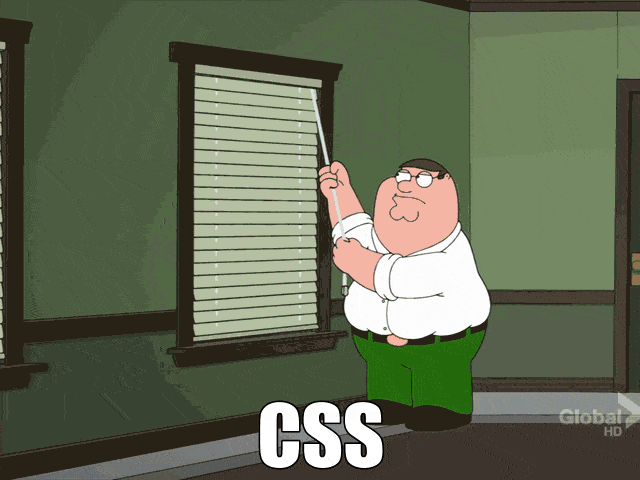
In the video lecture I will walk you through how to use both of these tools.
Wordpress Themes
Themes represent the layout and overall look of your Wordpress website. You can find many themes specifically for your niche.For this lecture we're going to use a free theme called Customizr
Wordpress Plugins
Plugins add additional features and functions to your website. Think of Wordpress like your phone and the plugins are apps. (alternatively you can search for all these plugins by name inside your Wordpress dashboard)All In One WP Security & Firewall: A comprehensive, user-friendly, all in one WordPress security and firewall plugin for your site.
Akismet: Protect your blog comments from spam that match up with their database of blacklisted users.
Pretty Link Lite: Shrink, beautify, track, manage and share any URL on or off of your WordPress website. Create links that look how you want using your own domain name!
MaxButtons: A button plugin that creates great-looking CSS3 WordPress buttons to be used on any post or page on your site. (I'm using this for the green buttons on this page) The easy to use button editor makes it a snap to generate awesome CSS3 buttons in very little time. Social buttons and the greatest thing about this is you can set it up to share pages that the person is not currently on. For example: Set up the buttons on a Thank You page to share the Landing Page they just opted in for.
Icegram: Tons of opt-in options. Popup windows, floating action bars, messengers, toast notifications and more. Capture leads and grab visitors attention. All in one solution and no branding.
Jetpack by WordPress.com: Bring the power of the WordPress.com cloud to your self-hosted WordPress. Jetpack enables you to connect your blog to a WordPress.com account to use the powerful features normally only available to WordPress.com users.
Comment Redirect: Redirect commenters who just made their first comment to a page of your choice. Allows you to ask them to subscribe, like you on Facebook, etc.
All in One SEO Pack: Optimizes your WordPress blog for SEO (Search Engine Optimization).
W3 Total Cache: A very fast caching engine for WordPress that produces static html files.
AddThis: Free social sharing buttons with a ton of customization and placements for any site including Wordpress.
Contact Form 7: Manage multiple contact forms, plus you can customize the form and the mail contents flexibly with simple markup. The form supports Ajax-powered submitting, CAPTCHA, Akismet spam filtering and so on.
Add Widget After Content: Add a widget/sidebar after content. You can also tell it not to display on a specific post or post format.
Posts in Sidebar: Adds a widget to display a list of posts with images in the WordPress sidebar.
Async Javascript: Adds a async or defer attribute to scripts loaded via wp_enqueue_script.
Broken Link Checker: Checks your blog for broken links and missing images and notifies you on the dashboard if any are found.
Related Posts By Taxonomy: Display related posts as thumbnails, links, excerpts or as full posts with a widget or shortcode. Posts with the most terms in common will display at the top.
TinyMCE Advanced: Enables the advanced features of TinyMCE, the WordPress WYSIWYG editor.
XML Sitemap & Google News feeds: XML and Google News Sitemaps to feed the hungry spiders. Multisite, WP Super Cache and Polylang compatible.
BackWPup: Schedule complete automatic backups of your WordPress installation.
Scripts To Footer: Move your scripts to the footer to help speed up perceived page load times and improve user experience.
P3 (Plugin Performance Profiler): See which plugins are slowing down your site. This plugin creates a performance report for your site.
WP Asset Clean Up: Make your website load FASTER by preventing specific scripts (.JS) & styles (.CSS) from loading on pages/posts and home page
Advanced Ads: Manage and optimize your ads as easy as creating posts. Including support for AdSense, ad injection, ad planning, ad widget, and ad rotation.
Wordpress Premium Themes
These themes have functionalities built into them where you will not need to install a large amount of plugins to make whatever the task is happen. It will also save you quite a bit of management time to where you can focus more on content rather than remembering to make sure each and every option is set for your post.Thrive Themes: Conversion Focused WordPress Themes & Plugins.
Elegant Themes: Wordpress themes made with beauty and elegance in mind.
Thesis: The ultimate design and template manager for Wordpress.
Theme Forest: Huge marketplace Wordpress themes, plugins and more.
Mojo Themes: Another great marketplace with Wordpress themes, plugins and more.
Create a Google+ Page
Create a Twitter account
With these 3 major social media pages/profiles setup you can use them to instantly create accounts on many other websites and connect services to other social media communities. Always pay attention to what those services are requesting access to.
How to look active on many different social media outlets by only sharing in a few places first.
Signup for Buffer: Allows you to share and schedule anything you want across your Facebook(Page, Group or Profile), Google+ Page, Twitter, LinkedIn. Charges for Pinterest connection.
Hiplay: Never have an empty Buffer queue again. Hiplay will take care of your evergreen posts and keep your social platforms buzzing day and night.
If This Then That: Allows you to create connections between social media profiles, pages etc. For example: (IF) I post (picture) on (This)Instagram. (Then) post the content on Tumblr(That).
Using these services will allow you to easily grow your social media pages and activity without having to spend all day updating them one by one. Companies hire social media managers for these reasons because the management of it is extremely time consuming. You may not yet have the resources to hire someone to do it (or like in my case, ever want to) for you. Work smarter, not harder.
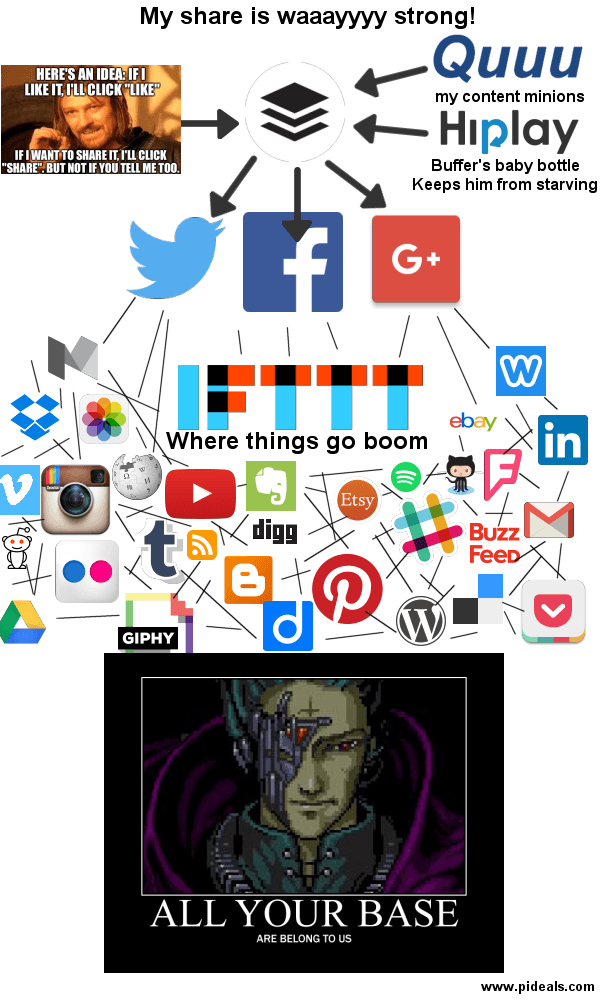
Social Media Tools
4 Best Tools ReviewedAgora Pulse
Hootsuite
Influence is not about convincing people to want different things than they already want, it's about showing them that the way to get what they want, is by following you.
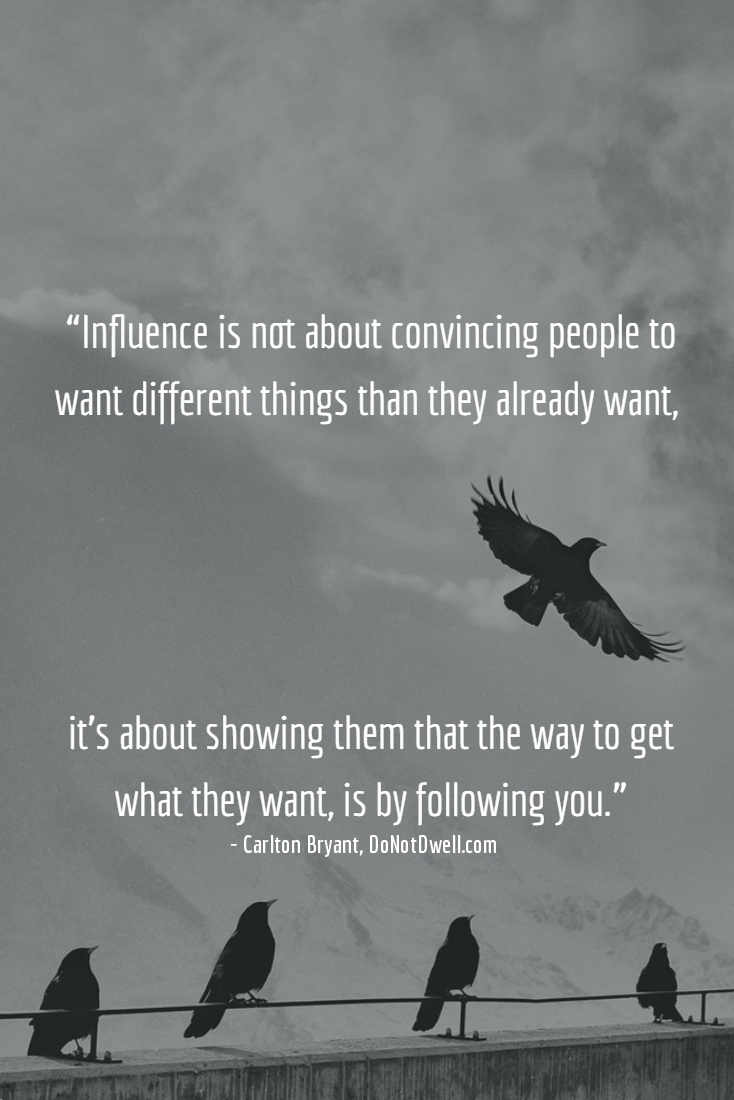
It's your audience. Google cannot change their algorithm one day and take your email list away. Facebook can't implement EdgeRank on your email list, which limits the reach your posts have to your audience on a Facebook Page. Your email list is a direct connection between you are your audience that no other outside force can take that away unless you or the subscriber decide to end the relationship.
You've probably heard the phrase "The money is in the list". The typical value of a subscriber in your email list varies from industry to industry but the general number is 1 dollar. Let's say you have 10,000 subscribers and you want to sell them a $10 product they would be interested in, then you could expect to earn $10,000 from that campaign.
10,000 total subscribers. 1,000 people purchased.
x $10
= $10,000.
10% conversion is an example, you should be able to do much better than this depending on the product, it's price and your audience. So $1 per subscriber is just a baseline.
People will unsubscribe from your list for unknown reasons, maybe they decided this industry wasn't for them or they didn't like your style. Try not to take it personal, be true to yourself. You need to nurture the people on your list like you would a real relationship, don't try and sell to them all the time, they're people not wallets. This is my personal opinion, you could always let people know up-front that they will be receiving many offers from you, so they know what to expect.
To set up your email list system for the first time we're going to use MailChimp which is a free online email marketing software. It is free to use up to 2,000 subscribers and it has many features that are valuable and I will show you how to use them effectively.
There are other services that offer more for free and as much as they say there is not a catch, there is. Take a look at this article (if you are interested) from The Affpreneur to see what services like Listwire do behind the scenes of their "everything is free email marketing" sites.
Signup for MailChimp.
Please see the video lecture for a step-by-step walkthrough on how to create and manage your email list.
I will also show you how to customize the optin process to make it feel more personalized and professional for your audience.
To do that we will be:
Redirecting the please confirm your email page back to a page on your own website.
Redirecting the thank for signing up confirmation back to a page on your own website.
Setting up a final welcome email to give away a free gift and more.
I will go over the template system that MailChimp has although I suggest you send emails to your list like you would a friend. With plain text.
When you outgrow MailChimp free service or you are seeking more advanced features like segmentation I would suggest you upgrade to a provider like ConvertKit.
MailChimp's segmentation is not very intuitive at all. Seriously, I have tried to set it up like three different times and I simply do not understand how it works even with their documentation.
Thank you initial page:
You’re almost there!
While you wait for the mail to arrive why not help a few friends by sharing your interests?
Click the buttons below to share!
end-----
Thank you confirmation page:
You're in!
Check out the Resources for all things awesome to grow your business or just make life easier. It’s packed with tons of tools I use almost every day, like competitor/keyword research, affiliate programs, social media, and all the WordPress plugins I am currently using.
end-----
Final Welcome email:
You're in!
If you are using Gmail drag this email(Yup, this one) and drop it in the Primary bin of your inbox to whitelist my email so you don't miss any updates from me.
Check out the Resources page for all things awesome to grow your business or just make life easier. It's packed with tons of tools I use almost every day, like competitor/keyword research, affiliate programs, social media tools, all the Wordpress plugins I am currently using.
I also share many things other people either find or send me on these social platforms, follow me there and you'll be able to catch them all.
Facebook: https://www.facebook.com/pideals/
Twitter: https://twitter.com/bryant_carlton
Youtube: https://www.youtube.com/c/CarltonBryant
Google+: https://plus.google.com/+Pideals
end-----
Here are some good articles you should look at that will help give you some great ideas you can use in your emails.
Why You’re Wasting Your Welcome Email (and What to Do About It)
10 Questions Every Email Marketer Should Ask Themselves
Push Notifications
This will allow people to subscribe to notifications about new content or updates that publish on your site. It's not as personal as email but you should set this up because people may love your content but may not want to be on your email list just yet. This will atleast allow you to keep a connection to them.
The OneSignal plugin has a step-by-step guide on how to get you setup and running in less than 10 minutes.
OneSignal Push Notifications: The plugin to add to your Wordpress site.
OneSignal Website: You will need to go here to create your account.
How to resize your images for Safari
Landing Pages
Here are some plugins that can help you create these landing pages:WP Landing Pages Free plugin (Plugs right into MailChimp)
List of Free Landing Page Plugins
Thrive Landing Pages Paid plugin (Plugs right into MailChimp)
Two Step Opt-in Forms
We will use a text widget inside the After Content widget plugin with the Icegram plugin to get this working.Example text for inside the popup:
A few reasons to Join the Pideals Email List:
Free Stuff! I'm always finding useful and more efficient tools that are free.
I will heart you with short content that is easily applicable.
I won't sell you crap. That's not my style.
[ig_form]
Code to drop into the After Content Text Widget:
####eye catching image
If so, then this is going to be simple. Enroll to get updates by clicking the link below.
[icegram campaigns="***"]
####button image
[/icegram]How to
eHow.com built a massive site based on this one type of post and they have a ridiculous amount of traffic. People are always searching or want to know how to do something, how to build a bird house, how to apply makeup, how to deep fry a turkey. If you write up a very detailed and accurate guide on how to do something, throw in some pictures or make a video if possible then people are going to devour your content. You're teaching them something they are actively searching for and really want to know. So they will do their due diligence and hear you out.Review and Comparison
If a customer has any shred of doubt during a purchase or they are just making sure to do their research, then they are going to search for a review on that product or service. No one wants to waste their time or money on something that does not work or can simply be done another way that is possibly easier or more affordable. With a review, you can help solve these pain points and give the customer the facts based on your first hand knowledge or experience with that product or service and solve their pain points. A rally of comments left on your post from other people throwing in their tidbits helps too.If you are comparing two products or services then this is perfect. People searching have already narrowed down their options and your comparison review can be the tie-breaker. Be detailed and tell them the pros and cons of each product.
Cheat sheet
This could be for nearly anything, but as an example, let's go with a cheat sheet that a beginner to Wordpress theme development would value. You will always need to have these specific X, Y and Z files for the theme. Here are some typical codes used inside those files: [ABC=D] This code does that, (WXY+Z=4) This code will the hold value of that. Basically a cheat sheet should be for anything that can serve as an easy reminder on the specifics of how to do something.Checklist
Let this be a mix of a How to and cheat sheet or action steps to get something done. A very simple checklist for a Wordpress post would go like: Write content, write a title, set friendly URL, set featured image, set category & tags, post.Top Lists/Best of
People absolutely love lists, and you know what I absolutely can't stand? Is when Yahoo! has an article that says the Top 7 Jobs for Lazy People and then I go to the post and I cannot find that post formatted in a way that I can easily and quickly see what those jobs are. YAHOO! I'M LAZY!!! You're not going to make me read if I do not want to and you pissed me off, now I'll never know what they were.If you choose this format make sure people can easily find the highlights. People are always curious to know what someone else's opinion is for the Top Movies of 2016, so they can compare and see if they agree or you might have a movie on there that they didn't catch or even know existed.
Journey & Case Study
Publish a report on a particular strategy, product or service that you have tried and go deep into the details of the entire process. Associate this with a particular goal that you had and if you were able to reach it. An example would be "My first $1000 with affiliate marketing. What worked, what didn't."Shock the reader or give them a wake-up call
Sometimes people are so convinced that they are doing something exactly the right way until they find out they are not. Businesses can especially stubborn and sometimes you have to shock them into the realization that they are doing a particular thing wrong and why they may need to try X strategy, get Y service or Z hire you. An example here could be "How to know if Your Advertising Agency is Helping You or Hurting You?".Earnings Reports
This can either work for you or backfire. If you are not earning enough in the reader's eyes, then they might dismiss you as a credible source because you are not making enough money in their opinion to back up your strategies. If you are making enough in that person's opinion, then they are going to want to try everything that you are doing to see if it works for them. This can benefit you, if you publish detailed reports and include affiliate links to the products you're using or profiting from. This will lead to even more earnings for you.Some people can see these types of posts as bragging while others can see them as an inspiration.
A Cause
If you can get behind a cause that you 100% believe in then your passion will show. Not only are you doing good by trying to inform people about that subject, but you will attract like minded individuals that will often become devout readers of your work. This will grow your audience because people usually like to share things they believe in so why shouldn't it be your posts they're sharing?Infographic
People love infographics because it allows them to quickly consume large amounts of data in a short amount of time due to the visual presentation. An infographic doesn't always have to be about data, though you can use it to tell a story visually. It's simply a more enjoyable and faster way of digesting content. There are many online infographic makers: Venngage, Piktochart, Canva(free), Visual.ly. I just used Pixlr though.Try AniMaker for creating video infographics or visual slides.
Expert Round-ups
Survey a group of experts about a specific topic and post their replies. Do your research and find out what it is that people in your industry want to know and then email every single expert you can find and get their answers. You could scour Quora for questions that are related to your industry. Look for questions that are interesting and have many followers.Here are two examples of these types of posts:
Pistol Shooting Tips from 20 Sharpshooters
46 Expert Tips for Creating Addictive Content: Venngage even combined content types by turning the post into an infographic and an eBook. We're going to get into content transforming in the Content Marketing lecture.
Video
With YouTube being the second largest search engine on the internet and video content being the most engaging of all content you need to take it seriously. The easiest way to start is with free screen recorders. Show someone how to do something through your screen and build up your confidence until you can shake being camera shy. If you cringe at the sounds of your own voice good, get that over with because I'm pretty sure everyone does it, but just keep doing it because you are your own worst critic and get use to hearing yourself after awhile you will think to yourself you know I didn't sound as bad as I thought I did.Collection Websites
These type of sites are collections of content that already exist on the internet that you can collect and use to. A couple of examples of these type of sites are: Online gamesRecipes
eCommerce
Lyrics
Wallpaper(desktop backgrounds)
Online tools
There are countless more but there are a few I can think of off the top of my head.
When I started out I definitely did not want to be a "blogger". I was not the type of person that wanted to thoroughly research ideas and then post long written content with my findings, thoughts, opinions etc. As popular as "blogging" is and was I found success by creating collection websites that we're more organized and easier to navigate than my competitors. This still works today and it will forever. You will at times have to add some original lines of content but it is extremely easy and an example would be in online games when you post a game you would just need to add a short 30-50 word description of the game along with it. Some sites do not even do this and still rank but as a beginner I suggest you add these types of descriptions to gain the edge of having original content.
The tricky part about this is knowing what content you can copy from websites and what you cannot. For example some recipe websites may have their own signature recipes that are copyrighted and they do not want posted on other websites and would frown upon you copying their recipe and putting it on your website without their permission.
Here are a few resources for you on this subject specifically:
The Definitive Guide to Recipes and Copyright
Recipes, Copyright and Plagiarism
So after reading those guides you can see that "mere listings of ingredients" are not covered by copyright law. However, the expression of that recipe can be protected, especially if there is a literary description, images, illustrations or other elements along with the recipe. So you can copy those lists of ingredients for your own recipe and add things to it like the cooking utensils, pots and pans that would need to be used, cooking time and add your own written explanation of the prep and cooking process. Then grab some images and a speed cooking video from pixabay.com if they match up and use those in your recipe post. Rinse and repeat and you will off to building your recipe website empire.
There is plenty of content to go around and that you can post on your site. You could work for a lifetime and even hire people to work with you and still you would have never found it all.
There are many content strategies here for you to work with, but if I had to leave you with just one thought on this subject then that would be: "Blogging isn't about publishing as much as you can; it's about publishing as smart as you can." ~ Jon Morrow
I know that you are eager to start now that you know of some proven content types, but it is essential that you continue the course and learn how to bring everything together to work in harmony with one another. These content types alone will not let you wave a magic wand that delivers tidal waves of people that are going to read it. Later in this course we're going to learn how to use this content to get your competitors to send you traffic and have influencers(This is someone that has a huge audience and can move huge amounts of traffic) giving you a shout out, directing their audience to visit your site.
Section 3
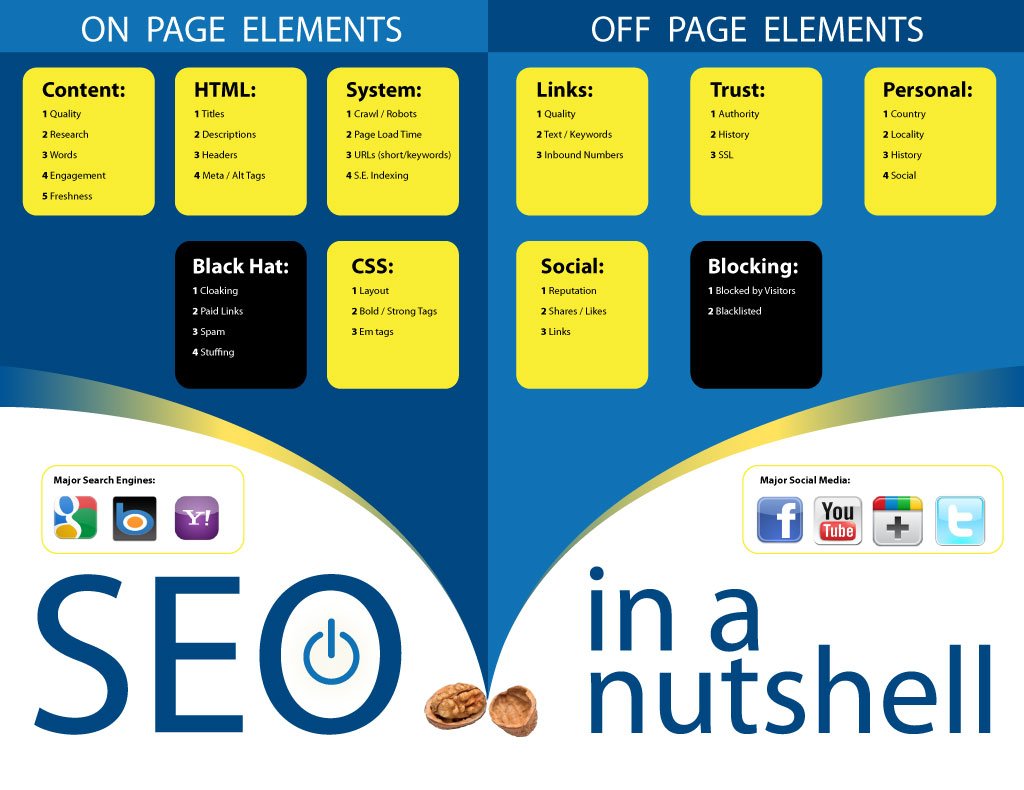
On-Page SEOThis refers to all the factors that you can do directly on your website to improve its ranking in the search engine.This is 60 percent of the game. | Off-Page SEOThese are the factors outside of your website that affect your position in the search engine results pages (SERPs). It's more than just link building. |
1,000 to 10,000 words. 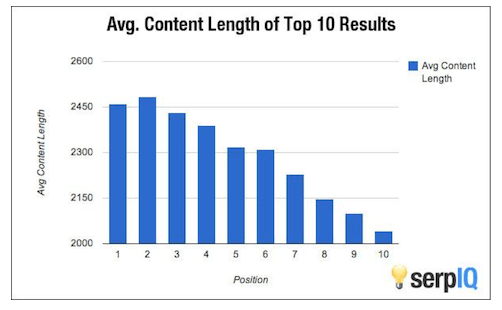 3,000-5,000 seems to be the sweet spot for informational type posts, it really depends on the subject. It's silly because in many cases you don't need that many words to explain your point, but many people need to be convinced to know you did your research. Google also likes deep content, something that it can continue to chew on like a piece of bubble gum. I really don't believe this will be the gold standard in the future. Video content is showing up more and more, but for now this is what works. Main keywords in title and H1 tags Main keyword in the first 100 words of the article. Secondary keywords(long tail keywords - this phrase will be explained in Keyword Research lecture) scattered throughout the article. Also put those secondary keywords inside some H2 tags and alt tags of images Main keyword in atleast 1 alt tag of any image Keyword density less than 0.5%(in the written part). In a 1,000 word article if you are using your main keyword 10 times is way too much. 2-5 dofollow links to authoritative sites related to post(e.g. Wikipedia or any top result for that search). This helps Google understand the topic of your post. 3-7 dofollow internal links to relevant pages, posts, categories & tags Open links from posts in a new tab(internal and external). I would omit your top navigation links from opening in new tab. This is a user experience (UX) enhancement. We are opening links in a new tab so the reader can easily click back to our site without thinking they lost it. If you can make something easier to do, then do it. Schema Markup tells the search engines what your data means, not just what it says. Is a search for "Avatar" looking for the movie or a profile picture or the last air bender? With schema you can tell search engines which one your content is for. Get started with schema. (The All in One SEO Wordpress plugin we installed already does this for you on your website - Adjust the information to reflect your topic right inside the post editor.) Rich Snippets A type of on scheme mark-up that adds extra bits of text, image or ratings that appear under search results.  Search term: "movie theatre" look at fandango.com result. For this you will need a plugin like: All In One Schema.org Rich Snippets Search term: "movie theatre" look at fandango.com result. For this you will need a plugin like: All In One Schema.org Rich Snippets Friendly URLs Make sure that your friendly URL only contains the main keyword you are targeting for that post. For example: Bluehost vs Godaddy is my main keyword for http://www.donotdwell.com/bluehost-vs-godaddy/ which is better than http://www.donotdwell.com/bluehost-vs-godaddy-web-hosting-review-januaray-2016/ which is the title of that article. More keywords just confuse Google as to what you want that post to rank for. This is not a deal breaker but it does help to limit the friendly URL to just your main keywords. Title Main Keywords Where your main keyword are in your title matter. The closer to the front that you can get them the better. Main keyword: Push Notification Services Title: 5 Browser Push Notification Services For Wordpress or any Website. This is a good example of having your main keyword placed towards the front of your title. It doesn't always have to be the first words in your title for it to be an ideal placement. Bounce Rate All your SEO efforts do not mean anything if people do not want to stay on your page. Make the information easily accessible. Click bait Many people wouldn't classify this as an SEO factor, but I do. People usually click an interesting title in the search results more than they would a bland one. "11 Funniest Clowns in the World! Especially Number 3" is better than "Top Funny Clowns". People are attracted to lists and numbers but, you are also very curious now, which clown is number 3? Google will realize that people are clicking this result more and as a result sees that people find it more relevant so they will begin to rank it higher. Resource: On-Page SEO Cheat Sheet | Links - quality (DA, PA & TF) - text / keywords - Inbound Numbers Trust -Authority -History -SSL (slight improvement) Personal -Country -Locality -History -Social Social -Reputation -Shares / Likes -Links LSI Keywords (Latent Semantic Indexing) These are SEO terms related to your main keyword. They are simply phrases that would be associated with the content of your keyword and Google uses these LSI keywords to determine relevance. They are also a phrase constructed in a different way that means the same thing. If I were to write an article targeting the keyword “how to get blog traffic,” here’s what I’d do: replace the search term with these LSI keywords: -How to get blog traffic -how to generate traffic to blog -drive web visitors to blog -get online blog visitors -Attract web traffic to my blog Get suggested LSI keywords for your main keyword phrase with LSIgraph Vary anchor text You can't just go out and build 1,000 links for your main keyword and Google not realize your doing the link building yourself, because it's not natural. We will cover link building strategies later in the course in it's own lecture. |
Black Hat SEO vs White Hat SEO
Black Hat SEO strategies violate search engine policies and manipulate rankings of pages in the SERPs.Usually results in the offending website being penalized by the search engine.
Definitely not recommended for long-term online businesses.
Dancing with the dark side of SEO is a constant game of playing fast and loose. It's a young man's game.
You can find something working one day and earning you some money and then all the sudden the loophole is closed.
You will have to start from scratch and find your next exploit.
Google designed 2 algorithm's named Penguin and Panda to specifically combat spammy techniques that are usually associated with Black Hat tactics.
Panda evaluates the quality of content on a website and Penguin evaluates the quality of links to a website.
White Hat SEO strategies are those that you want to use for your long-term online business.
This practice focuses on:
Quality content
Internal links
Natural link building
Navigation
Meta title & description
Images
Anchor text
Here is an article from Econsultancy that will explain in more detail.
Outdated and/or Bad Tactics
There is a lot of outdated crap that still ranks high in the search engines to this day because it is listed on authority sites.So if you find yourself searching for SEO tips and run across any of these tactics, then you should know that person either has no idea what they are talking about or their information is outdated.
One way to check if it may be outdated is to look for the post date at the top of the article or at the bottom. If you cannot find the date, then look in the comments from users and find the date of the very first comment.
If any of these dates are more than a 2 years old then the information is more than likely not that reliable(UNLESS: They have posted updates for their article. Check inside their article to see if they have issued updates this should be fairly easy to find if they have.). It's tough to gauge because the best SEO tactics are evergreen.
Here is an example: on moz.com which is an authoritative site for everything SEO
There is an article on there titled "21 Off-Page SEO Strategies to Build Your Online Reputation". I won't even link to it. I don't care if it will help this page rank higher by me linking to it.
That ranks very high in the SERPs for the keyword phrase "Off page SEO" and for many long tail keywords. Yet, the article was posted in 2008.
This honestly pisses me off because Moz is a trusted source for SEO advice but this page is giving "a few points of" outdated advice on strategies that will hurt your SEO efforts and ultimately get your website penalized.
On-page Spammy Stuff You Should Avoid Doing
Hidden links - White link on white background or using CSS to move it off the page.
Hidden text - White text on white background.
Incoherent articles - Content that makes absolutely no sense when you read it.
Duplicate content - Use the canonical tag to point to the original content that you want Google to rank.
Keyword stuffing - Using your keyword way too much.
Off-page Spammy or Outdated
Article submission - Automatic article submission sites are garbage. This does not include sites like hubpages.com
.edu .gov spam links - There is a better way of getting edu & gov links
Press Releases spam
Directory submission - Seriously, who do you know that goes to directories to find websites worth visiting? There are a few exceptions like DMOZ, Yahoo! Directory, Best of the Web and a few others.
Search engine submission - All you need is one link to your website and the credible search engines will find you. All of the other ones are not worth a crap and it's a waste of your time.
Comment spam - This will get you penalized and it's easily detected by Google.
Forum profile spam - Creating profiles on high trust forums just for links. (If you are active on forums then there is absolutely nothing wrong with putting your link on these profiles.)
Do not go to places like Fiverr for SEO - You would just be paying them to hurt your website.
Article spinning - Yay let's spin synonyms, adjectives and stop words like Panda(The quality content algorithm by Google) doesn't see what we're doing.
Almost anything with the word "blast".
Link schemes - Link wheels, pyramids and whatever else.
Stay up to date on SEO
Many of the good core factors of SEO won't ever change but there are always nuances and you can stay up to date with these sites below:Search Engine Land
Search Engine Roundtable
This has been a very basic introduction to SEO but it's a very solid one.
You should continue your education on SEO by reading the guides below. The more and more you read about SEO you will find yourself thinking "I already knew that", great!
It's better that you know SEO rather than testing it and guessing the results you are getting from the changes you have made.
If you are not sure if something is spam or not, ask on Onlumni!
SEO Tools
We will go over some of these in detail in the Competitor Research lecture.SEMrush: Find all the keywords that are driving organic traffic to your own website and others. Use that information to find low competitive keywords that you can easily rank on the first page for. Setup on-page audits for your pages and improve your ranking based on the suggestions. This service will simply change your search engine traffic life and give you the reasons why your rank is where it is and what you should fix to raise it.
Open Site Explorer: Let’s you checkout the backlink profile of any page or domain that their spider has found. Find link-building opportunities and discover potentially damaging links on your own properties or those of clients.
Long Tail Pro: Keyword research software that will save you a ton of research time! Put in a few main keywords then generate thousands of keywords at once and filter automatically! A must have tool for niche website builders.
Google Adwords Keyword Planner: Get the search volume for keywords on Google in specific countries, states or cities.
KeywordTool.io: Helps you find keywords that people are typing into the Google search box. Copy this list into Google Keyword Planner and your set. You can also check keywords for YouTube, Bing and App Store.
Serpfox: An awesome tool to keep track of your position in a search engine for the keyword your optimizing for. You can sign up for a free account that allows you to track 10 keywords.
Google Trends: See the trend and lifetime of a keyword or industry in the Google search engine.
Google Search Console: a free service offered by Google that helps you monitor and maintain your site’s presence in Google Search results.
Bing Webmaster Tools: Improve your site’s performance in Bing search. Get access to free reports, tools and resources.
Browseo: View a webpage how a search engine sees it. Great for a look at On-page SEO.
MozBar: The Ultimate SEO Toolbar. I only turn this on when I'm getting the keyword competitiveness(will discuss this in Keyword Research lecture).
Show NoFollow Links: This will put a red dotted outline on nofollow links on a website.
Homework on SEO
Buffer's Beginner's Guide to SEOSimple Guide to SEO
MOZ's monster SEO guide
Josh's Basic to Advanced SEO Guide for 2016
One last thing, here is an infographic that will give you some writing tips for your titles that will increase your CTR from search engines.

You will be able to add your websites sitemap which will allow you to notify Google when you have new content or you have updated existing content.
You will also be able to see information like:
Search impressions
Search clicks
Click Through Ratio(CTR)
Position
for each of the keywords that your website is ranking for.
You will also be able to receive messages directly from Google if they had any problems accessing your site or many other occurrences.
Bing Webmaster Tools gives the same information but it is tailored for the Bing search engine.
Please view the video lecture for a walkthrough on these two tools.
It is provided for free from Google.
Here are a few question that it can help you answer:
How many people visit my website?
Where do my visitors live?
Do I need a mobile-friendly website?
What websites send traffic to my website?
What marketing tactics drive the most traffic to my website?
Which pages on my website are the most popular?
How many visitors have I converted into leads or customers?
Where did my converting visitors come from and go on my website?
How can I improve my website's speed?
What blog content do my visitors like the most?
You can go to Google Analytics to set up your account and create a property for your website.
Fill out the required information for your website and choose how you would like your data to be shared.
After you do that and agree to the terms and conditions you will need to click the "Get Tracking ID" button.
In the video lecture I'll show you how you can add this code site with one of the plugins we have already installed.
In the video lecture I will show you around Google Analytics so that you can quickly locate the information you are looking for on the traffic that is visiting your site.
I will also take you through the steps of creating Goals that will allow you to track your conversion rate on things like how many unique visitors are signing up for your email list.
You can view the Beginner's Guide to Google Analytics if you do not want to take the course. Although, I strongly suggest you do because it will make the process much easier to pick up.
Go here to learn how to stop the referrer spam in Google Analytics reporting.
Now we are going to learn about long tail keywords, LSI(Latent Semantic Indexing) keywords and additional sources for finding keywords. We're going to take a look at many tools, some are worthy of a spot in your toolbox and some are not. I feel it is best to tell you about as many of these tools as possible to save you time down the road when you run across a mention of them and decide to check them out for yourself. Let's get into it.
Note: I am going to teach you how to do keyword research on a budget. It isn't as easy, it can be a little more time consuming but you will still get results that you can work with. If I we're to teach you how to do it like a pro then you would need all of these tools: Long Tail Platinum($352 a year), ScrapeBox ($97), SEMrush($70 monthly for the lowest package) and Microsoft Excel. Then you're basically doing keyword research like an SEO agency.
Long Tail Keywords
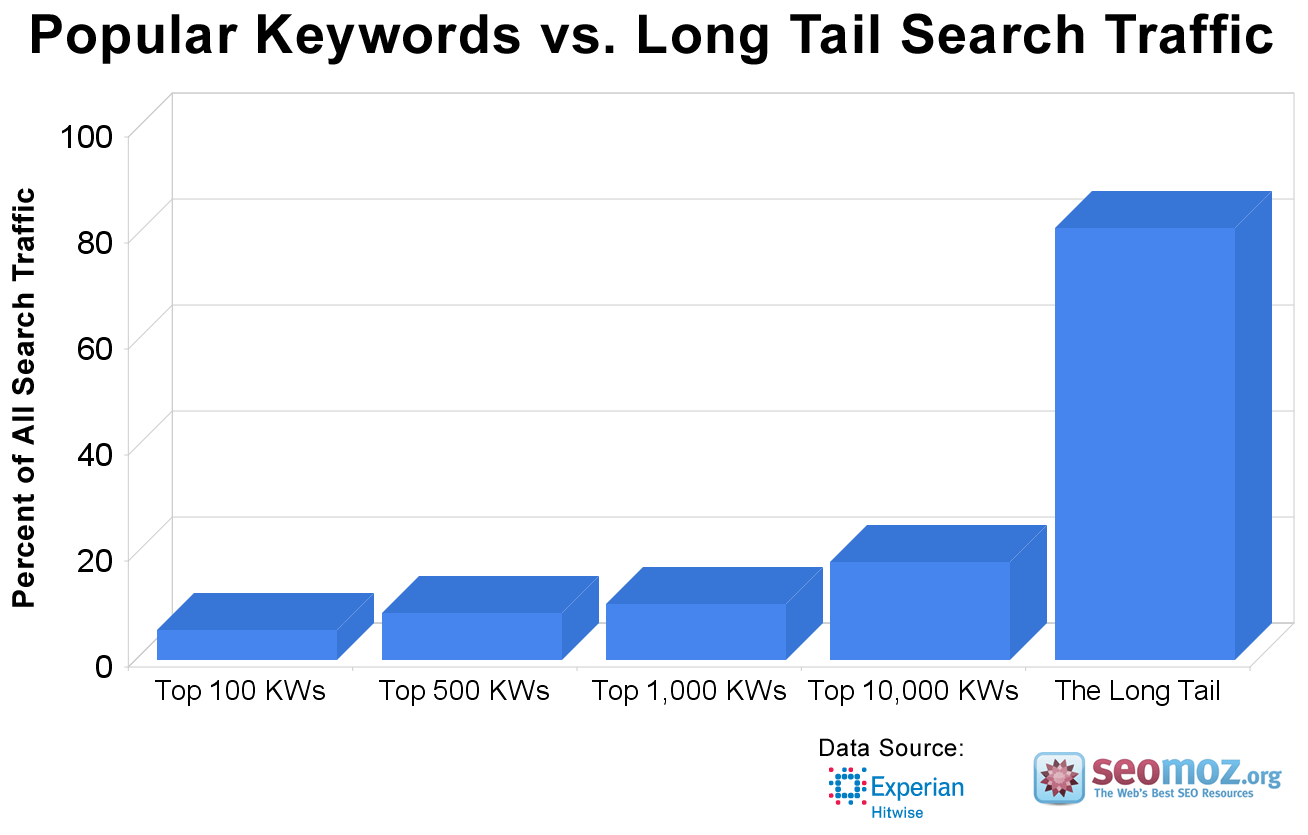
These keywords make up over 70% of all search engine traffic. That is because they are based on searchers asking Google questions like "What's the best Chinese food restaurant in Dallas?" and searchers refining their keywords phrases to be more specific to what they are looking for. If you searched "flat screen tv" then you are going to be overwhelmed with many results for flat screen tv's that do not fit your criteria. So you're going to change that phrase to "Samsung flat screen tv under $1000". That is a long tail search and we want to optimize for that because the searcher knows exactly what they want and they will more than likely be ready to buy.
We can use a few different tools to find these keywords, but the problem with that is we have no idea how much competition there is for that phrase. See long tail keywords aren't a new thing and unfortunately businesses like to be just as informed on strategies that will deliver targeted traffic. So we need to use a tool that will tell us not only what keywords we want to use, but how much competition there is for that phrase so we know whether or not we can rank for it with our brand new site.
That tool is Long Tail Platinum. You can purchase it for a discounted annual price or pay a little bit higher monthly price for it. No matter where you go on the internet, you will find this software recommended because it's really the best at what it does and the developer keeps it constantly updated. *Tip: Yes, it will ask you to install Adobe Air. Here is the link to get your free Moz API key.
Let's open Long Tail Platinum and on the left side of the program window you will see a plus sign symbol inside a blue square image. Click on that to create a new project. Enter a project title. I usually make the title the same as my main keyword I am getting long tail suggestions for. Now you will be asked to add seed keywords. These are going to be keyword phrases that your suggestions will be generated from. You could pick certain keyword ideas from the Google Keyword Planner, LSI Graph or KeywordTool.io as your seed keywords. Personally I take all the keywords from all of these sources and dump them into the "Use My Own Keywords", add your filters and boom, you got the best results you could get.
In this example, we're going to use "recipe site" as our main keyword because I want to build a recipe site and I know they have high traffic but I have no idea where to start with the keyword research so let's just put it what type of site we would like to build. This is also a competitive niche, but there is always an opportunity to break in. After the program does its search it comes back with 801 keywords for me. Many of these results are going to give us a good idea for what kind of categories and tags we should have on our recipe site. Let's look for phrases that have more than 4 keywords in the phrase so we can start looking at some ideas for some posts that we can make that we could start ranking for quickly. So on the top-right area of the program find the icon that looks like three bold i's together like iii. When that window opens check the box for Num Words. When that column "Number of Words "appears in the program go and and a number 4 on the left hand side to filter that we only want to see keyword phrases with 4+ words. Alright, I see "easy healthy dinner recipes" has a decent amount of searches. Click the keyword difficulty column for that line and get we 51%, way too competitive for a new website, we want something around 35% or less. But this keyword phrase does have traffic and obviously good traffic if so many people are competing for it so let's use this keyword as a base to generate some LSI keywords.
First go to google.com and drop "quick and easy dinner recipes" in the search bar without the quotes. Now scroll to the bottom of that SERP and look for the title "Searches related to quick and easy dinner recipes". Highlight and copy all of those keyword phrases then go back to Long Tail Platinum and click on the big yellow button that says "Find Keywords" then select the tab that says "Add My Own Keywords" and paste all of those phrases in there.
Now go to LSIgraph.com and drop "quick and easy dinner recipes" in the search bar without the quotes. When those results come back highlight and copy them all and go back to LTP and drop them in the same "Add My Own Keywords" box that you did with the rest.
Have the boxes for Local Search Volume and Num Words(4) checked and just uncheck all of the rest then click the big yellow button that says "Generate Keywords & Fetch Data".
Once the search is complete sort the results at the top by the highest Local Searches descending towards the lowest. Now just go down the list in the Avg Keyword Competitiveness column and click calculate on those.
| Keywords | Local Searches | Number of Words | Avg. KC |
| what to cook for dinner | 8,100 | 5 | 31 |
| what should i cook for dinner | 2,400 | 6 | 32 |
| easy dessert recipes with few ingredients | 1,000 | 6 | 32 |
| dinner ideas for tonight | 4,400 | 4 | 33 |
| what to cook tonight | 1,000 | 4 | 33 |
| easy dinner recipes for kids | 1,900 | 5 | 34 |
| what to make for dinner | 22,200 | 5 | 35 |
Here are the keywords that I have found. These keywords are perfect and exactly what we are looking for because they all have a high enough search volume for us to traffic no matter where we land on the first page. (Note: keep in mind that the Avg KC might be different when you search for these keywords because of the time difference in me recording this course and you viewing it.)
After a quick search for some of these I can see the the preferred post type for these keywords will be list type. So to start building your post you need to go and collect some quick & easy recipes either from your own experience or personally I would just search on competing websites and hand-select the recipes that I would want to see in the results for searches like this. Based on what the competing websites are doing as far as how recipes they are including for a post like this you need to do comparative. As an example: I see on one of the searches they are providing lists with the number amounts of 100, 20, 50, and 10. Those are all rounded numbers and if I were to put out a post for this then I would go with 17 recipes and see how that works. Yes, 17 is less than all of the rest but 17 will also standout among all of the rounded results and seem like more of a genuine list. It will also allow us to do less work and see where we land on that first page and then optimize and adjust from there.
You can also do some of these searches manually and it's a useful strategy to know because it comes up alot when you are finding random keywords through competitor research.
Download the MozBar Google Chrome extension. Activate MozBar to where you can visually see it stretched out across your browser. This will give you the competition for a keyword search while on the SERPs directly in the browser. (Make sure you are logged into with MozBar with your free Moz account) This is the same way that Long Tail Platinum imports the information. Note: If keyword competitiveness fails to load that means one of the results failed to load so it cannot give you a number. Click the refresh button on your browser until MozBar loads the information for every single result.
So I am going to go to Google myself and use the auto-complete manually to find the longest keyword I can. "chicken recipes with turmeric and ginger" with the MozBar we can see that the website that is ranking number 1 for that term has no PA or DA reading. This could mean it is a new site and its ranking number one. So let's check out that page: http://enjoyingthisjourney.com/ginger-turmeric-chicken/
Simple page, two big pictures of the dish, not much text and then the recipe. Ok, this is good because I'm lazy and I don't want to write 1000+ words for each and every recipe to rank for it(although if you do can write 1000+ for every recipe then Google will love it). Ok so this website ranked for that keyword, let's see what other keywords it ranks for that we might be able to work with. I use the Alexa extension to get a good estimate of how much traffic a site has and find the top 5 keywords that are driving traffic to it. The Alexa Traffic Rank number represents the place that website has in their database, the lower that number is the more website traffic this website has. Anyhow, in the Alexa extension window, click on the domain name for enjoyingthisjourney.com and it will take you to the alexa.com website to get more information. If you scroll down that page past the map and look on the right side you will see an area titled "Top Keywords from Search Engines". Boom, here is a list of keywords that are driving most of the traffic to this site. Let's take that top keyword "thieves oil recipe" and search it on Google and get the competitiveness. I see 32% so this is definitely one that we want to go for, but let's put it into the Google Keyword Planner and see if it has a decent amount of traffic. It has 3,600 global total with 2,900 of that being from the United States. This is one of the gem keywords we were looking for along with the list we previously found with LTP. Now go to LSIgraph.com and keywordtool.io and search "thieves oil recipe" without the quotes. Copy those keywords and put them into LTP.
Keep repeating this process until you find more and more keywords that you can use for your starter content.
Recipe site inspiration: Lindsay at pinchofyum.com is making about $20k a month from affiliate sales, advertising and more. You can see her income reports here.
Buy Ready Keywords
Now let's do some keyword research for finding searches where people are ready to buy whatever the product is so we can create some content for that search and make some affiliate sales.I want to do a comparison review because people that tend to search for these type of reviews are on the fence and are ready to buy soon. If you can offer that person enough information to help them decide for themselves which is the best purchase and they click your affiliate link to make that purchase you're in the money. Be honest with your reviews and put out as much information as you can.
I'm going to pick drones because they are really popular right now and the good ones are expensive. So I do a quick google search of top selling drones on amazon to find their page for that. Then I click on the filter on the left side for Avg. Customer Review 4 stars +. I want to know what these customers think the best drone is. So I see this DJI Phantom 3 drone is the highest rated. Now I'm going to pull up keywordtool.io and type in "DJI Phantom 3 vs". I'm going to take this entire list and drop it into LTP. I get that the term "dji phantom 3 vs inspire" has a search of 210. It's traffic is low but these products are expensive, so I can still make a great amount of money on low traffic high cost products. 16% keyword difficulty! You should jump out of your chair right now. You could be on the first page of Google with fairly little effort for this search term with everything you already know. In the Niche Websites lecture I will show you how to find many more of these low competition, high value product keywords.
You aren't going to buy both of these drones so what I want you to do is check all of the reviews from this SERP and find out how these guys are comparing them, watch some YouTube videos and find the best way that you can compare them. The more that you can base your review on cold hard facts the better. Find all of the information that is important to customers and then write an entire post comparing these two drones side by side.
After that find an affiliate program for these by searching "drone affiliate programs" or you could use Amazon's but I am betting you can find an online store that will pay out a higher rate than Amazon will. You can also search or partner program, referral program. If I'm on a website that has a product that I want to promote I'll usually hit CTRL+F and just type in "aff", "ref" or "partn" to find the link for their affiliate program. If I don't find it that way I'll search in Google for their website name and add the keyword affiliate program to it.
Question and Answer Sites
We can also take a look at websites that are built to ask and answer questions. Quora has grown to be the largest and most useful of these sites in my opinion, it also has a ton of traffic often being in the top 200 of Alexa. So I will use it as an example.To get all the features of Quora you should signup for a free account.
When you signup you will be asked what topics you would like to receive questions on. Enter in some of the keywords related to the site that you are creating. You will see that Quora's search bar has an auto-complete that will suggest categories that they have for you to pick from based on the keyword that you currently typing in.
When you click into those topics like this page for example on keyword research: https://www.quora.com/topic/Keyword-Research
You will see a brief description under the About heading on the right and just below that you can see how many questions have been asked answered and how many edits have been made to those entries.
When you click on a question from that topic like: https://www.quora.com/What-is-the-best-keyword-research-technique-in-SEO
Once on a page like this you can find many Long tail & LSI keywords under the section "Related Questions".
You can use the Google Keyword Planner to find the search volume of the questions or use each of these questions as a keyword phrase to get new keyword ideas.
Now you could either toss all of those related questions directly into Long Tail Platinum and get the results for the competitiveness and find which keyword phrases you should target or you can manually use the Mozbar and search each of them individually.
You can also use most of these questions for the title of your post. Just jazz is it up with the headlines hacks.
For example the question: What is the best keyword research tool?
I would probably put together a post where I review 5 keyword research tools that I believe are the best. A title for that post might look like:
5 of the Best Keyword Research Tools You Should Be Using and Aren't
In this title I am using the number 5 because people are attracted to numbers and they love lists, but I also peak their curiosity just by adding "and Aren't" that might shock some people and cause them to believe by not checking out my link they maybe missing some very important information.
Additional Q & A sites: Answers.com, Yahoo! Answers.
First chance you get though guys, get Long Tail Platinum it will save you so much time finding these keywords and especially looking up the keyword competitiveness, then you won't have to grind through it this way and constantly refresh the buggy MozBar.
Tip! Try to be careful when targeting abbreviations as keywords. The definition of that abbreviation may not have the same global meaning as the meaning you are assigning to it and that would mean you should just save yourself the trouble and cross it off your list.
Keyword Research Tools
Long Tail Platinum: Keyword research software that will save you a ton of research time! Put in a few main keywords then generate thousands of keywords at once and filter automatically! A must have tool for niche website builders.Google Keyword Planner: Your bread and butter keyword research tool. Get search volumes and suggestions directly from Google itself.
Keywordtool.io: Long lists of keyword suggestions from Google, YouTube, Amazon, Bing and some undisclosed App Store.
Google Trends: This tool allows you to see the trends over time for a keyword or industry. Google Keyword Planner uses this data in their keyword results but only shows you the past 12 months. By using trends you can see whether or not a keyword is losing traction, gaining it or holding steady over it's entire lifetime.
LSIgraph: Suggested LSI keywords for your main keyword phrase.
Market Samurai: I have never used this software, so I cannot give any feedback, but I have seen it mentioned on quite a few websites.
KW Finder: A free source for finding a max of about 30 long tail keywords.. that's not really going to help you at all. More expensive than Long Tail Pro if you upgrade. Do not trust the "SEO" competition column they have, it is not accurate at all.
Soovle: Keyword suggestions based on the auto-compete search bars of Wikipedia, Answers.com, Youtube, Google, Bing, Amazon and Yahoo!
Serpfox: A rank checker(There is a rank checker directly inside Long Tail Pro) that will allow you to track your site's position for a max of 10 keywords for free.
ScrapeBox: Program that does many things, but you can dump a list of keywords into it and get a massive amount of keyword suggestions based on those keywords instead of doing it manually with keywordtool.io. You would then take the list you get from here and dump it into Long Tail Pro Platinum to get the search volumes.
Earlier we did some keyword research on drones. It's a new and highly profitable niche. Let's spy on the people that are doing well in it. One of the sites we came across that did a review for drones was myfirstdrone.com.
Go to semrush.com and put that domain in their search bar. Here we can see all sorts of valuable information from organic traffic, backlinks, top organic keywords and main organic competitors. Love that list because it lets us know of even more websites that we can spy on. Further down, we can see referring domains that they are receiving links from. You are going to want to look at each of these sites and see if you have an opportunity to get your link on those sites as well.
Little further down, you can see "Top Anchors" this refers to the anchor text that people are using when linking back to myfirstdrone.com. These keywords look like spam, they are not related at all. Either these guys are spamming, they're being attacked or who knows. Either way, whatever, let's go use some other tools.
You can keep checking out this domain through many other tools like Majestic SEO, Moz Open Site Explorer, Spyfu and Ahrefs to find more information on their backlinks and other information.
You can use Alexa.com like we did in the Keyword Research lecture to find the top 5 keywords that are driving traffic to this site according to Alexa's database.
You can go to Buzzsumo and enter in the domain and see the most shared content on their website. This will help to give you an idea of content that is popular with their audience so that you can create content like it.
We can go to Built With to see what they used to build this website. Looks like they are using Wordpress and hosted at Media Temple. You can view the ad networks they are working with. Some of the plugins they are using. Alternatively, you can use CTRL+U on their site and look at the code for comments or javascript assets to tell you plugin names and various information.
If you were interested in finding the advertisements that a website is running you could use a website like What Runs Where to show you all of their advertisements. This is a paid service and we can see by the other tools that myfirstdrone.com isn't paying for advertising.
You could use the Wayback Machine to see snapshots of what their website looked like in the past. Maybe a theme they were using in the past wasn't working out that well and they switched things around present day. Those kind of insights are valuable to you so you know what you should avoid theme/layout wise.
You could use Browseo to take a look at specific pages to get an idea of their on-page SEO.
By doing a Reverse IP Domain Check you can usually find all the most of the websites hosted on the same server. This works really well if someone is using dedicated hosting and you can spy to see what other sites they have. In my case they seem to be showing some older sites of mine, which some do not even exist anymore, so it's not always 100% accurate but it can be useful.
Join other marketer's email list and see what they are sending to their subscribers. Take a look at their social media profiles and see how they are communicating with their followers.
Here is a list of additional tools that you can check out at Mention.com
EXTRA! EXTRA! READ ALL ABOUT IT!
FIRE FIGHTER FIGHTS 50 FOOT FLAMES TO SAVE MOTHER AND BABIES!
We're not going to be yelling though, as much as we may want to scream at people "You don't know what your missing!". You can't convince people that way, you have to draw them in and captivate them and be inescapable.
The way you do this is by leveraging sites that have traffic. You put a link to your post, with a title and short description on their site(Like your advertising your article, for free). They have an audience that is interested in your topic and there are already many websites out there that are built for this.
Your social media pages and any other ones that you can use go with content marketing like peanut butter and jelly. We already learned about sharing in a previous so you can use those tactics to market your content.
Use any groups, forums, communities that your industry has and you have become a part of.
Besides social media sites, bookmarking sites, sending it to your email list and things of that nature, what else is there?
Transform your content into multiple different types of content. If you can do this then you can expand your reach into communities that cater to more than the written word.
Podcasts have well engaged audiences and I've heard a few of them that read articles directly from medium.com
Listen to a few of their episodes and make sure that what you're pitching is a good fit for their audience. (Yes, this is a lot of upfront research, but after a while you will find out who the go to podcasters are for your industry, who their audience is and what they want to hear about.)
Reach out to the host by email, let them know that you've been a listener and have enjoyed their show for some time, especially their episode about how to properly dunk a chocolate chip cookie.
I wrote an article about the disaster of dunking an Oreo cookie for too long. I've done my research it covers which type of milk is the best for this Oreo cookie, the glass you should use and how many you should eat.
I do appreciate your time and consideration, have a great day,
The Cookie Monster
Something along those lines. If you have an interesting story you might even be able to get a guest spot on their podcast as an entire episode to tell your story.
Let's say as an example, your article was a review of some product or service, then turn it into a video review and then you can publish it on:
youtube.com
vimeo.com
dailymotion.com
Then go back and embed that video in your article. Now you can start to reach audiences on these sites with your content, with the ultimate goal of leading them back to your website while growing an audience on those platforms.
Turn it into slides and put it on Slideshare.
Turn it into an image or infographic
Here is an example of what I did with an infographic when I started Pideals
I made an infographic that compared the services of Bluehost and Godaddy. Then I emailed a few website owners in the same niche and pitched it to them as a guest post request.
I showed them a shrunk down version of the infographic and I would include their branding in the infographic along with my branding and this would allow them to gain exposure from all the places the infographic traveled.
Erik Emanuelli thought it was a cool idea and posted it on his blog No Passive Income and gave a link back to my website.
After that Erik promoted the infographic quest post through his channels and I submitted it to every infographic website, infographic community, group, subreddit I could find.
Content: Comparison type review + infographic (also converted that infographic to a PDF)
Link Building: A guest post link back from a website in the industry. A few link backs from infographic sites. I mixed the link back sources between my site, Erik's site. Then Google Drive and SlideShare where the PDF went.
Networking: Started a business relationship with someone in the industry.
We're going to cover networking and link building later in the course, but usually when your doing internet marketing you can't just do one thing, it takes several skills in order to accomplish something.
So how did that infographic guest post workout?
Honestly, pretty good for the links, but only brought in a trickle of traffic, as for branding no idea how to measure that. I don't think it would have ever worked if I tried to guest post a review, not unless it uncovered something truly shocking which this didn't. No one is going to want your review of something, but what made it interesting was format it came in and the strategy.
I am planning on doing it differently next time. Next infographic is going to be a guess the story style, like: https://unplag.com/blog/christmas-quiz-unplag/
This was genius, but I wouldn't put the answers at the bottom of the infographic. I wouldn't even put the answers on my own site. I would do this because I would want people to post in Facebook or wherever and ask their friends "Hey Jeff, your really good at puzzles. I know 1-6, 8, 9 but can you tell me what 7 and 10 are?". It would get shared because people want help or debates might arise and they would call in their friends to consult. It doesn't get a simple "like" because they think "Oh, that's nice what they did there and I was curious about number 4 but you put the answer there at the bottom, I'm done here what's next in my timeline?".
We'll that's nice Carlton but in my industry no one accepts guest posts. What do we do with those walls?
I want to use a recipe site as an example here because I've never seen a guest post on a recipe site. Here is what I would try.
I would do the same exact thing with the infographic, but use a "guess the recipe" approach, then put a bunch of images of ingredients as the story.
The answers would be no where just like before. Then it would get some great debate because Carol would say "Well, number 4 is definitely apple upside down cake!" and Jackson would respond "Nuh-uh woman, that there is Kentucky's finest deep-fried apple strudels!". Posts to Facebook "Jesse! Tell me this ain't apple upside down cake."
Point is it will be fun and everyone will have their own opinion. People will be talking about it and the more they do, the more traffic and branding you will receive.
"You are only limited by your own imagination" ~ Benny Bellamacina
Guest Blogging
The best initial thing you can do to get your name out there with your written content is to give that amazing post away to a site that already has traffic and readers. This way people are going to read it, you have a known name doing the content marketing (because it's their site) and people will click back to your site if they liked your post to find out more about your service or just your website and you will get a great link. Don't overstuff your guest post with links back to your site. One is all you need. I wouldn't want you to believe that you will have an explosion of traffic by doing just one guest post but the more you do them the more doors will open and traffic will start to grow. Take a look at this slideshow for more information.
You will need to research the blogs that you want to submit your guest post to and make sure that your post will be covering a topic the audience of this blog would be interested in. Once you are certain of that then you can reach out to webmaster and pitch them the idea of the post and leave them a link back in your email to other pieces of your work so that they can read it and gauge the quality of your writing.
What do you do when you have exhausted all of these options?
Republish it on even larger sites under a different variation of the original title.
Medium.com is pretty much dedicated to this sort of thing. Include a link back at the bottom of your post or do some interlinking before you "import story" to Medium. Works the same way as a guest post, but it's automated. The best posts you could put on here are stories that have multiple parts and you have broken them into different posts. Import part 1 to Medium and then at the bottom include a link to your site to check out Part 2. Don't re-post everything you have on Medium because if someone does go back to your site, then all they will see is the same posts you have put on Medium.
Content Marketing for Products and Services
Many of these businesses already have a blog and are already doing the same steps I have mentioned but they also empower their affiliates to do the work for them with events and prizes.
I remember one year long ago ShareASale held a competition and the top affiliates would get to go to the PlayBoy Mansion. I bet those affiliates hustled it that month lol.
Not everyone is big like ShareASale, or has those kind of connections, but everyone has something to offer.
If you run the numbers on what your affiliates are already bringing in for a two week time frame. Then offer that amount in tiered cash prizes + T-shirts or whatever, then I bet people would push harder for sales for you during that competition. Especially if you find a way to motivate your affiliates and make as many of them as possible feel like they are in the running for a prize. Even if they don't win, everyone is invited to a party or host a Google Hangout and award the prizes during that.
The more you can engage your affiliates the more they will be thinking of your product and when they do that, the more creative they will become on how to market it.
Do your Homework
There is no way that I could completely cover every strategy on content marketing. It's not a one size fits all and I believe it's all about being creative and trying not to do exactly what everyone else is working, although there are some tried and true ways to do it.
In the end, if you can get your content out there on as many websites as possible, in as many formats as possible, you will become inescapable. Even those reluctant few will have to check you out because you keep showing up.
If you haven't done keyword research in awhile, do it again. Search trends change over time. That keyword phrase you picked out a year ago may not have the same amount of search volume.
Here are a couple of guides that you can use to expand your content knowledge on marketing:
Content Promotion Guide
How To Promote an Unsexy Article
75 Content Marketing Tools
Quuu Promote: Paid Tier categories that Quuu allows people to promote their content. These categories and promotion can give you quite the bump in traffic and social signals you're looking for as long as you pick a busy channel.
Note: I believe the weight of this signal will erode in the future, but this still works.
You need other websites to link to your site to improve your ranking in Google. However, getting backlinks from some types of websites can do more harm to your site than good. Therefore, it’s important to know what types of sites you don’t want to link to your site.
I don't care what any authority website on the internet says about "Just publish good content and you will naturally get links", that is total crap. They can publish good content and get links because they already have influence and an audience and they are definitely promoting that content as well, they lead you to believe it's as simple as hitting the publish button. You do not have that luxury starting out. If you fail to do link building and you just publish and pray that it will somehow float to the top of the results, it's not going to happen.
The websites you don't want links from do these things:
Not Indexed by Google
Little Trust and Authority
Openly sell links
Part of a link network
Primarily consist of pages of links
Primarily link out using optimized anchor link text
Spammed with blog comments
Very poorly written content
Little or no unique content
Written in certain foreign languages
While you will find a few link opportunities doing competitor research there are many other strategies to link building you should take advantage of.
Too many people stop their link building process at just getting the links they can from the same places their competitors are getting them.
The problem with that is it's the bare minimum and your competitors could possibly be doing just the bare minimum as well.
Broken Link Building
This is a process of finding broken links, notifying the webmaster of it and offering up your link as a replacement.This process has been around for a long time. I was doing in 2009 and I'm sure many people were doing it before me, but it became popular in 2012 when people started focusing more on white hat methods for link building because Google's Penguin algorithm laid the smack down.
I'm going to teach you how to do this strategy for free. You can cast a wider net with a variety of tools, but they all cost a decent amount and/or a monthly fee.
You need to add-on two extensions: MozBar and Check My Links
In place of Check My Links I have seen Domain Hunter + extension recommended, but it always failed to process or crashed. After reading the comments on its extension page, I was not the only person having this issue.
MozBar will help us to quickly see the Domain Authority and spam score a site has so we can decide if we want a link from a site or not. While Check My Links will crawl a page and highlight all of the broken or timed out links.
Now that you have those and you know what they are for let's go to Google and find these pages.
Resource pages of websites are usually chock full of broken links. So those are the pages we are going to target for our broken link building campaign.
There many ways to search for these pages as you will see in the textbox below. You want to use those search operators and keyword with the keyword you are searching for.
As an example, we will use the search: inurl:"recommended links" games
Where games is my keyword and (inurl:"recommended links") will find URLs with the keyword "recommended links" in its path.
Note: You can combine multiple search operators in any order: inurl:resources games site:.edu
Now you have the Google results for: inurl:"recommended links" games
I just right-click and pull up each and every result in a new tab and click the "Check My Links" extension and it will tell me if there are any broken links. Check the Red and Dark Grey links. (Ideally you should check all the links anyways because "Check My Links" doesn't report redirects where pages may have existed at one time, but are now redirected to a page that is no longer relevant to that link.)
In this process you are going to be digging back to the 20th-30th page of Google before you change your search query.
Found a good fit for one of my sites from one of the results on the first page of Google. That doesn't always happen, but they have 10 broken links.
According to MozBar they have a spam score of 1/17 and DA 34. Yep, they are a good fit.
So now I need to find a way to contact them. First, I always look for the "Contact" link. Just hit CTRL+F and type in contact. I love Contact Us forms, usually they are the most reliable in my experience.
If I don't find this page, then I look on their About Us, Privacy, Terms pages because usually they will leave a link to contact them from those pages or an email address on them.
When looking for an email address I look at the very bottom or top of the page. You can always CTRL+F and search for the "@".
If you cannot find a contact form or an email address anywhere on the site. Then we look up their domain WHOIS info.
Type whois.domaintools.com/ and then follow it with the domain of the page you are looking at: (we will use Google.com as the example of a domain) http://whois.domaintools.com/google.com
There you will see a few different email addresses (sometimes emails are not listed due to whois privacy being used).
You could also use a free email lookup tool like Viola Norbert
Buzzstream: Can help you manage your email outreach to simplify the process and increase your productivity.
Once you have an email to contact with your pitch, here is an example:
Subject:Found broken links on your site
Hi there, (Use the person's name if you found one)
I was taking a look at your site and noticed that you had quite a few broken links, if you would like me to point them out to you let me know!
Take care,
Christy
We're saving ourselves time with this short email for a few different reasons.
Sometimes the email address is wrong and will kick back with an email back: Mail delivery failed: returning message to sender
People don't check that email anymore.
Sometimes people don't care about their website anymore and will ignore you.
Some people are rude as heck and will tell you to simply go away or *^%& Off even when you're trying to help them.
Whatever the reason is you shouldn't collect those links for them until they have shown an interest.
I keep my subject simple and do not capitalize every word like I am trying I am a professional email artist.
I use a woman's name (and email address) during outreach because people tend to be nicer.
I don't tell them where the broken links are so if they want to find out they have to get back to me.
Once you have reached out to that website. You should find some other websites that are linking to that same broken link that you have a good replacement for.
You can use Moz Open Site Explorer to find some of the pages that are linking to that page.
Then go to each of those websites that are linking to that broken link and contact them with your pitch.
When you do get an email reply back follow up with them with this example:
Hi Carlton,
I was taking a look at your site and noticed on your http://www.donotdwell.com/resources/ page.
That you had some broken links:
These two are under the Keyword Research Headline:
errorexample.com/brokenlink/
errorexample2.com/brokenlink2/
This one is under the Competitor Research Headline:
errorexample3.com/brokenlink3/
I have a competitor and keyword research resource you might be interested in adding to your page to fill those blanks?
http://notbrokenlink.com
This website does wonders for research of blah blah.
Hope that helps you out have a great week!
Take care,
Christy
The more detailed you are about how to find those links on their page the more willing they will be to put your link in there.
Now what if you found a website that is perfect, but the page that you landed on does not have any broken links. Double check all of the external links anyways.
"Check My Links" reports timed out and 404 links. It doesn't report links that have been redirected or are being held by a domain squatter or recreated as an autoblog (black hat websites with generated content).
So go through all of the links and right-click and open them in a new tab and see if any of them have any of those problems.
If you still can't find any broken links on that page, then go to: http://www.brokenlinkcheck.com/
Put the domain name of that website and have this tool, crawl their website like a search engine spider would and it will report back all of their broken links. If the website is larger than 3,000 pages, then it will stop at the 3,000th page.
It will report the full length of the broken link and off to the right, you will see a link that says "url". That is the page that is pointing to that broken link.
If that doesn't return any broken links then just move on to the next website from the Google results.
Save all the URLs that you have sent outreach emails or completing contact forms for so you can check up on them later.
With Link Check Pro you can check multiple URLs at once for your link to see if they added it.
Know this!!!
1 good link is worth it. Your success rate may be very low doing this, but DO NOT let that discourage you because if you only get 1 link you should start fist pumping.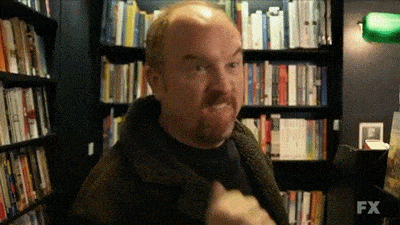
Guest Posting
This is the trade-off of your hard work and research into a really thought-out post and posting it on a website that already has massive traffic.This will give you a powerful link and send a lot of traffic to your website through that link or your author bio(usually located at the bottom of your post on the blog you're submitting it to).
You can look up more details of this process in the Content Marketing lecture.
Infographic
As many times as I have mentioned infographics you would think I would be bored of them by now, but I'm not and no one else is either.Infographics are also the perfect solution for people that have "boring" niches. You can wrap-up all the boring data of your industry and throw it into a pretty infographic and people will eat up that data like candy.
Many websites will direct link you when they post your infographic, some will not. Find those that don't and first thank them for posting your infographic and then ask them if they will give you a source credit at whatever link you want. Doesn't hurt to ask. This is the process of claiming unlinked mentions.
Also make sure you put your link in your infographic. Google is getting their things in order to admit to being able to crawl links in images.(Yes, I believe they already can but are not doing anything with it.)
Skyscraper Method
This is a process created by Brian Dean. You will need to find epic content through buzzsumo.com based on your keywords and then create a better or updated resource than the selected article. Then go and find all the websites that link to that article and pitch them to link to your article instead because it's better or updated.I honestly believe this process is only good in circumstances where the information is out of date. Anything else, it is way too much work to go around doing outreach for having webmasters replace a link that they were perfectly happy to place the first time, now someone is trying to make them second guess it.
I'd rather spend my time on other link building methods rather than creating similar epic content that is slightly better(or even epic+) than the original and then begging for link replacements.
When the Skyscraper Method Fails
Link Roundups
Link roundups are curated blog updates that link out to their favorite content during a given time period.Your job is to find these opportunities and send them an email pitch, suggesting they link to a piece of your content in their next update.
Roundups are a tremendous way to land links in bunches if you’ve got something of value to share.
Success depends on the quality content you’re submitting.
Look for titles like:
"Top SEO Posts of the Week"
"Best of Internet Marketing: Monthly Blog Roundup"
"Top Couponing Tips of the Month"
Blog Commenting
Don't write just one line and drop in your link. That's spam.If you do this the right way you can get great quality links pointing back to your relevant topic.
Write a full and thoughtful response to the article that is posted and drop in your link with the comment.
You can target articles to comment on using Google and a few search operators: "1 comment" "Disqus" marketing
Disqus is a popular comment site and plugin.
For more link building tactics complete with email templates check out this great guide by Webris.
Additional Link Building Guides:
Moz's Beginner's Guide to Link Building
Point Blank SEO Link Building Strategies
Advanced Guide to Link Building
Outreach Anxiety
You need to stop feeling anxious about sending an email out right now.You may feel anxious because you're asking for something from someone, but what you need to remember is (in the case of broken link building) you are helping them fix errors that they are not even aware of.
You are helping someone rather than just flat out cold emailing them and saying "Yo! Gimme that link".
More times than not they will be grateful to have received your email, so don't be scared about asking for something for the favor.
All else fails you are making the internet a better place by notifying these websites of their dead links.
Do know though that the internet is full of jerks, some people are rude when they respond. Just laugh because that is completely ridiculous.
If you want to go through the motions of reaching out by email then send me an email. That will definitely help you break the ice on hitting that send button.
Your 1st Link
Show me your certificate for completing this course and I'll put a link to your website on a graduates page of PidealsSend me an email about this with the subject starting with something like "COURSE COMPLETED: yourdomain.com" and I'll give you further details on getting that set up.
Most people believe that the only way to increase their revenue online is to increase their traffic.
That's simply not true. Of course, increasing your traffic is exactly what you want, but that's not something that you can always just do right away.
However, if you were to increase a single conversion rate in a funnel, then you would increase the overall results in total.
Think about the path people take on your website like a funnel:
People visit your website, and a percentage of them will...
Subscribe to your email list. And a percentage of them will...
Open an email you send with an offer. And a percentage of them will...
Click on a link in that email to a sales page. And a percentage of them will...
Buy your product.
All you have to do is increase a conversions rate somewhere in that funnel to increase your overall results.
Let's put some numbers on these to get a better idea:
1000 people visit your website.
100 people (10%) opt-in to your email list.
40 people (40%) open an email you send with an offer.
8 people (20%) click on a link to your sales page.
1 person (1%) buys your product for $100.
In this example, for every 1000 people who visit your website, you earn $100.
When you double the conversion rate of any ONE of these steps in the funnel, you earn twice as much money.
Let's try it first with the conversion rate of people who subscribe to your email list:
1000 people visit your website.
200 people (20%) opt-in to your email list.
80 people (40%) open an email you send with an offer.
16 people (20%) click on a link to your sales page.
2 people (1%) buy your product for $100.
In this example, for every 1000 people who visit your website, you earn $200.
As you can see, no matter where you improve a conversion rate in your funnel it will affect the results of each one afterwards.
Another thing you should consider is the price of your product. If you have undervalued your product with its price, then you are undermining your results there too.
Let's say you have a product priced at $7 dollars and your competitors charge $37 for pretty much the same thing. It doesn't matter how many bonuses you try and throw at me to increase the value of that product, I'm still seeing it as $7 dollars and that's cheap.
I think your product is cheap.
It's probably going to be a waste of my time and $7.
Even if you were getting several people to buy your product at $7 dollars. You will have to sell your product 5 times more than your competitors to make the same amount they do in 1 sale.
But if you closed the gap and change the price from $7 to $30. The value of your product has changed in my mind because you place a higher monetary value on it. It's not cheap anymore, it's affordable compared to the competition.
With a $30 price tag, your product is in the same ballpark as $37. Now why would I go with your product over your competitors?
Those free bonuses you're throwing in with your product will now have value in helping me decide.
Let's learn how colors affect your conversions:

Learn more about how psychology of colors and conversions.
A/B testing
Also known as split testing is comparing two versions of a web page to see which one performs better. You compare two web pages by showing the two variants (let's call them A and B) to similar visitors at the same time. The one that gives a better conversion rate, wins!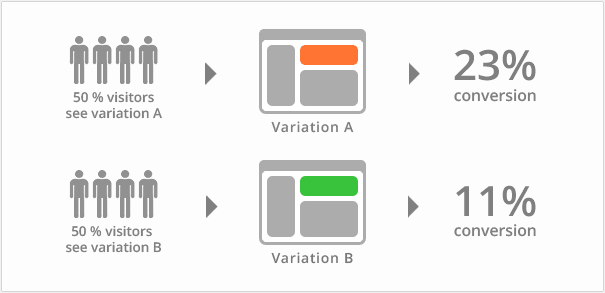
What Can You Test?
Almost anything on your website that affects visitor behavior can be A/B tested.
What can you test?
Headlines
Sub headlines
Paragraph Text
Testimonials
Call to Action text
Call to Action Button
Links
Images
Content near the fold
Social proof
Media mentions
Awards and badges
The Complete Guide to A/B Testing
Why your A/B tests are Useless
Use Lead Magnets to Increase your email subscribers
A lead magnet is an incentive to convince a person to give you their email address or personal contact information. Lead magnets come in the form of discounts, free eBooks, checklists, video courses, reports or any type of information that the person will find to have value.
9 Lead Magnet Ideas and Examples
You can use a Wordpress plugin like Standout Boxes to draw attention to call to actions that you place in the middle of your written content with shortcdes.
How to get some ideas for lead magnets?
You can use buzzsumo.com to see what's popular in your industry.
Let's say you have a weight loss website then just put in "weight loss" in their search bar.
Then we will create a lead magnet based on a result here. Many people are sharing this information so they definitely found value in it and that is exactly what you need your lead magnet to have; value.
You should re-create what you find here as a PDF and in your own words and work.
3-Ingredient Natural Shots For Boosting Metabolism and Weight Loss
Looks like the result that I would choose to use as a lead magnet for my weight loss website.
Conversion Rate Optimization (CRO)
Selling is like dating.If you just walk up to a person and ask them to marry you, then they're going to say no. They don't know you or anything about you.
But if you ask that person on a date and get to know them by sitting down and having a dinner together and go out and enjoy a night together, if you don't blow it they may start liking you at this point.
The two of you go on more dates together and maybe take a couple of trips, maybe you move in together and you finally pop the question. You are going to have higher chances of the answer to that question being a yes.
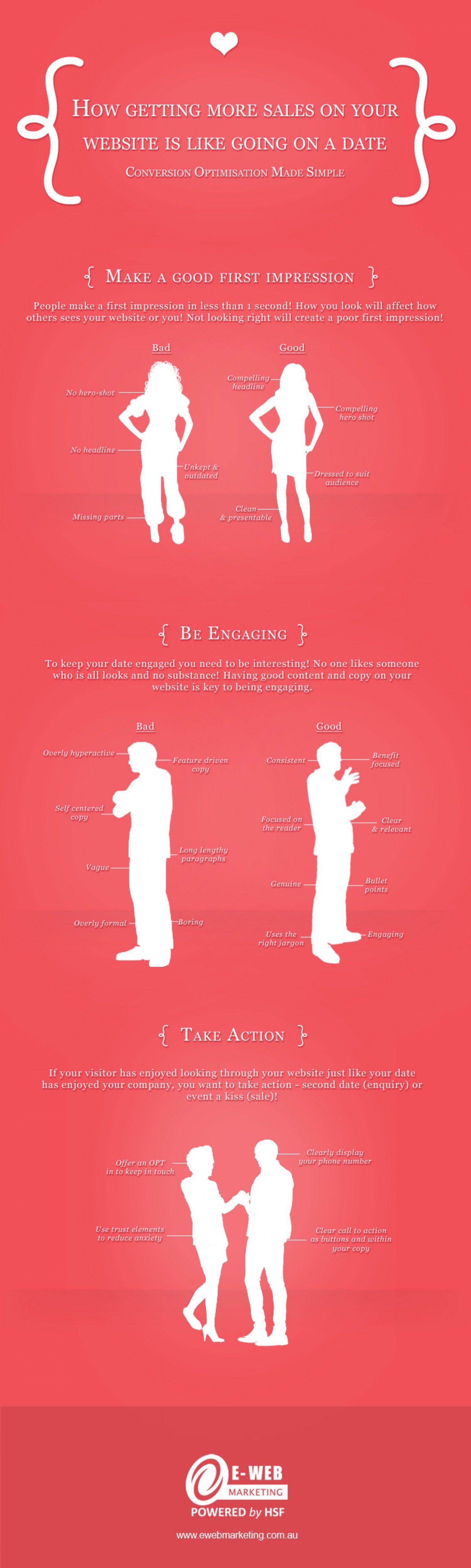

Using Facebook, Google+ or Twitter as an option to allow people to sign up for your service will also increase your conversions because the signup process can be completed in a few clicks instead of having to enter in your contact information. Then go to your email inbox and wait for the email to arrive then confirm your email. Using third-party social platforms makes that process much less time-consuming.
Also keep in mind the words you use. Instead of asking them to "signup" which people are now associating with that long email confirmation process, simply ask them to "login" with one of these social platforms.
Wordpress Social Login plugin will help you connect the social platforms with the login on your site.
New!
You can use Thrive Ultimatum to force your conversion rates through the roof with scarcity marketing .
Engage them with a Quiz
Instead of just allowing your visitors to think that they the right customer for your product, you could quiz them as a way to pre-qualify them.Display a short five question survey where you would usually have an opt-in form and ask them the goals that they want to solve that are related to your product or service.
The questions and the results will help that potential customer get a better understanding of what your product has to offer them.
Personalize with GeoIP
GeoIP can be used to display the City, State or Country the reader is from.You can personalize an offer using GeoIP which will touch closer to home with the person.
An example would be: "I help businesses in Dallas, TX rank better for the keywords their customers are using. Can your customers find you?"
If the person is viewing from Sydney Austalia then it will report that city and state instead of Dallas, TX.
You can use a paid tool like ip2location to get this working.
There are countless methods that you can use to engage your audience to increase the likelihood of the outcome you want.
Just have your customers pay for the shipping-and in the shipping you can have the customer cover some of the costs
By offering your customers something for so cheap and is hard to ignore.
You could be generating more sales than if you just said hey, go to this site and buy this product for 100 dollars
By using a tripwire you can bring more people into your checkout cart and offer them up-sales and down-sales to maximize your profits.
The product should be relevant to one another and you should see 30 percent conversions on the customer adding another product to their cart.
Disney Movie Club is the best example of a tripwire being used. They currently offer 4 movies for $1 with membership.
During the process, you add 4 movies for one dollar, but then you have the option to add two additional movies with the fifth one being priced at $14.95(the upsale)
and the sixth one being priced at $9.95 (down sale)
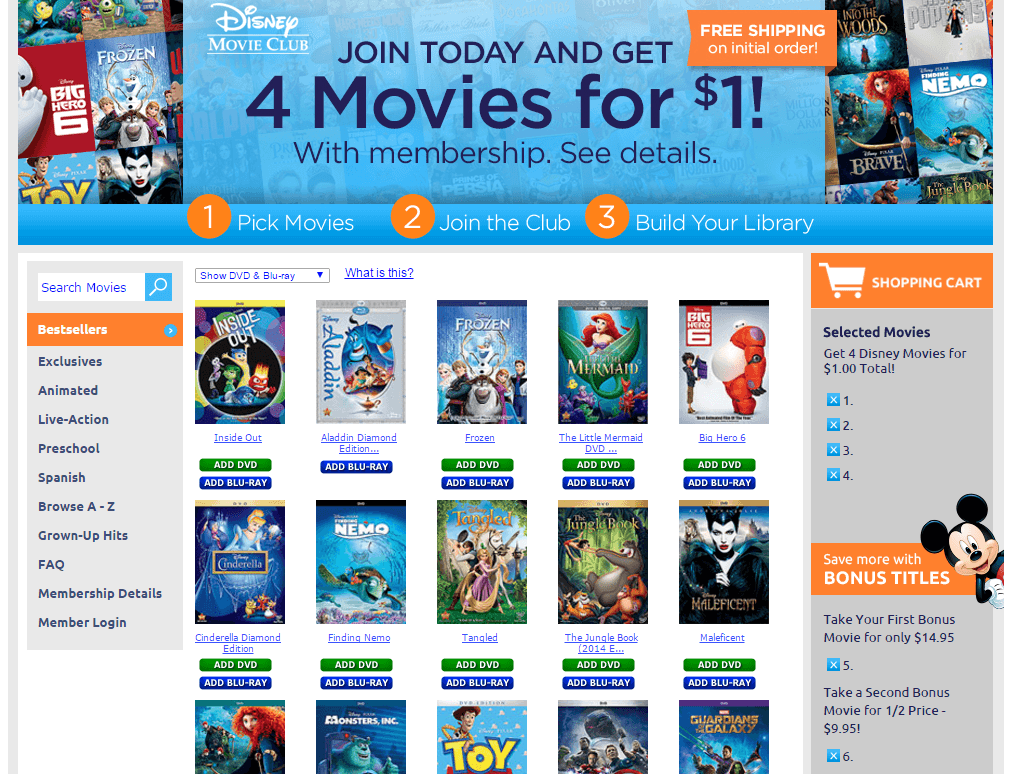
No matter how you do the math, it is definitely a great deal you can either look at it like you are getting six movies for $26
or by the time you get to deciding whether or not to add that fifth movie many people will think "Why not? I just got 4 movies for 1 dollar.. why not get another for regular price!", then boom one more option to get one more movie for half price at $9.95
I'm pretty sure with the shipping and handling and the $26 Disney is charging for these movies they are making a small profit on this entire method right off the bat, but the entire deal comes with a membership that you have to agree to even get this deal and it is that you will buy 5 featured movies of your choice from them at full price during a 2 year time frame.
They will periodically send you featured titled emails that you will have to decide to decline that offer if you do not want that movie or you will automatically be billed for it in two weeks.
Here Disney is using a very enticing tripwire offer to bring in new customers and lock them into an agreement to buy from them in the future.
You could do this very same thing with any of your products you just have to think about what kind of offer your audience would be interested in and a price for it that would be hard to refuse.
If you have an idea in mind, then great, but if you do not, then you can always survey your email list.
"What is a problem that I can help you solve?"
If you can find a way to solve their pain points with something that you come up with in response to that survey then you got your offer right there that you can then use to promote your higher priced products.
Tripwire marketing is nothing new. It's been used for selling records through the mail way back before personal computers we're even a thought.
You can use ClickFunnels and Samcart tools to create and deploy tripwires for any website. Note: If you are currently using an eCommerce software then with some creative thinking you can build a tripwire offer right into it. Even if you have to hire a developer to do it, it will save you money in the long run.
For more information, check out 5 ways to master tripwire marketing.
You can even do this with freebies that you want to give away, just push them through a shopping cart to get it and show offers for your paid products during the process.
I wouldn't suggest that you do this in combination with the lead magnet that you use to get people to opt-in to your email list.
5 minutes of your time isn't much at all. The gratitude from that person you helped could pay off in the long run and in a big way. Just keep that in mind.
I'm no expert on networking, but if you can build relationships with people in your industry and treat that like a real friendship, helping each other out and staying in touch. Getting invited to events you didn't know existed just like a friend would call you up for a barbecue or catch lunch somewhere. Then you will always be a step closer to opportunities that you may not have access to if you were doing it alone.
I typically don't ever target anyone to build a friendship with it just seems to happen. I might have stumbled across their blog from a some social media network and been really inspired by their article to write a comment. I'm not talking about any comment like "Great job bro, I really dug that!". I mean their words left thoughts festering in your head that you just had to get out and it turned into a little mini-article of itself as a comment. A few times it has followed in conversations via email, that's taking that friendship to the next level when they have your personal email.
Don't ignore that feeling because it might be trying to draw you to a connection that you need. In live-events or places like high school or college there are a thousand opportunities to build a relationship with people. Working online, you have to work for it. You have to go for that possibly too-early of an awkward moment to try and kiss the other person like in the movies. Your heart isn't at risk here if you want to be in someone's circle then you have to try.
I get the best ideas by talking to others that understand my industry. I'm busy trying to explain the process to them and in that conversation they bring up questions that I never thought to address or opportunities that I didn't ever think of.
Best "Aha" moments always come from me responding "but, nobody ever does that". It's said sometimes that if no one is doing it, then it's probably not worth you trying it. Sometimes it is totally worth it because no one ever thought of it.
If you don't have a friend to communicate with then these types of conversations would have never taken place and these ideas would have never happened.
You need to be around people that have the same vision and goals you do.
Like I said I don't know much about networking, but I know Primoz does and you should check out his book-size guide on how to Surround Yourself with Successful People.
A few places you can start networking:
LinkedIn: is a business-oriented social networking service.
Onlumni: is an online education community. You can build and join groups based on your goals and interests.
I will show you how to use it and a few tips that I had to learn the hard way. I will also recommend some free video software that I have used in the past.
What this will cover:
How to record screen
Callouts-Adding notes on the screen
Generating keystrokes on-screen
Highlight mouse cursor
Timeline breakdown
How to remove umms and uhhhs from your audio
Noise reduction to remove buzzing or humming in your audio
Cut a video into pieces and add video in between them
Add a blurred section to the screen to cover up personal details
Animated gifs
Misc tips:
Cleanup your desktop & your browser so they are not a distraction.
Read to yourself while recording the screen for 15 minutes then listen to yourself after that 15 minutes. That should help get you over how bad you might think you sound if you cringe when you first hear your voice recorded.
Create Paper list of bullet points for that screen recording
Voice NEW! Found this great video on YouTube: How to speak so that people want to listen.
Sound Absorption
Use a blanket on a wall around you wherever you are recording. One hung up on the wall behind you has been the most effective in my experience.Lay a blanket across your desk and put your keyboard on it. This will help with echo and muffle when you are typing on the keyboard.
Bring in couches or anything else that can absorb any extra sound that is causing your audio to sound like it has an echo or it's being recorded in an aquarium.
Get feedback on your recording
Because you live in your environment your brain naturally filters out any kind of distortion. You need someone else to listen to your clips in order to give you feedback so they can confirm that your audio is good or if you need to make additional improvements.If you are testing audio alone then you can upload your audio files to Soundcloud.
If you are testing audio and video then you can upload your files to YouTube.
You could always use Google Drive or Dropbox to share the files as well. This might be the fastest option.
Once you have a recording of audio or video and audio submit a test recording(by sharing the link to whever you uploaded it) to get some feedback from the people on Onlumni forums.
Software & Equipment
Camtasia(for PC Users) let's you record a video of what’s on your computer screen. Turn your screen recordings into compelling videos with Camtasia’s video editing tools, animations, and effects. It’s not free but it’s worth every penny.Camtasia vs Snagit: Snagit cannot edit video. Jing is limited to 5 minute recordings.
ScreenFlow(for Mac Users) Does all of the same things Camtasia does except for Mac users.
Free screen recorders:
http://www.fraps.com/
https://screencast-o-matic.com/home
https://www.bandicam.com/
Microphones
A $15 mic or headset from Walmart isn't going to cut it. Tip: Yes, get the foam ball mic covers. This equipment will also work if you decide to start a podcast.
Samson Q1U Dynamic USB Microphone - A basic plug and play microphone that comes with a mic stand and USB cable. It's a great price for a microphone where the price won't sacrifice the audio quality.

Blue Yeti USB Microphone - I've been using this mic during the recording of this online course. The audio quality is great but even with the foam ball cover this mic picks up the background sound of my air conditioner and I have to try and edit it out of the audio. It's very powerful.
Headsets

Logitech Wireless Gaming Headset G930 with 7.1 Surround Sound - I love headsets and this is the only one that I can actually recommend. I love that it's wireless and the mic is the best I've ever had on a headset.
Tip: YouTube has turned into the #1 search engine for reviews on products(especially Amazon products). Keep this in mind when you are doing reviews on products in which you plan to make affiliate sales.
"How to get more traffic to my site?"
Do keep in mind that in most cases it does take a little while for traffic to grow especially in competitive niches or industries.
If you ever find yourself asking this question then you're not doing SEO, keyword research, link building, content marketing, social media and everything else I have mentioned or you are simply not having much success in one of them and you might consider outsourcing that part.
Traffic is the result of that work.
Here are some tactics you shouldn't use for getting traffic.
Traffic exchanges are crap because they get abused by bot-nets which are computers that generate fake traffic. You would just be trading your real traffic for fake visitors that do not convert for anything, no shares, no sales and no worthwhile signals.
Sumome discover is total crap.
Another great way to generate traffic is simply having your own product or service. Once you have that you can sign up with an affiliate network and have experienced marketers driving targeted leads to you.
You need to think of a product. It's much easier to generate traffic when you have something worth selling.
Don't fall for PLR and/or MRR product/sites for a quick, cheap way to get a product.
These are products that the original creator or owner is selling usually in a last ditch effort to squeeze out the last bit of revenue from a product that they can. So most of these products tend to be old and used up.
I tell you this because at one point this stuff worked and it was popular and you could actually use these licenses to build your original product on top of it. It's just not that way anymore.
Leverage the Traffic of Others
Top Lists/Best of
Let's use a photography site as an example again. Create a list of which photographers you think are the best on the internet and then post it on your site. Then contact those photographers, website owners, magazines on that list by email or through social media and let them know about it. Some of them will be flattered enough to share it with their audience saying "I was just featured in this article as one of the top photographers for yada yada".
Now you have real photographers sending their audience directly to your site. Exactly the kind of traffic you want.
This doesn't work in every industry because of conflict of interest. It would be hard for you to post on your recipe site a list of the best recipe sites on the internet and try to get the recipe website owners to send their traffic to a list of their competitors. That's how they're going to see it.
Expert Round-ups
When you have identified a particular problem that your audience has then you could go and reach-out to all of the experts in your industry and survey them for their take on it. Let them know that you are doing a round-up post and would like to feature them as an expert on the topic. After you have collected all the responses that you are able to get from these experts put the post together and publish it on your site. Reach-out to each one of those experts that provided an answer and you could quite possibly get them sharing it with their audience. People really appreciate being acknowledged for their expertise on a subject and will take pride in sharing it with others.
Create an online course
Many of the education marketplaces have huge amounts of traffic. If you have something to teach that relates to your site, then you can grow your audience from the students that enroll to your course on those sites.
Host or co-host a Webinar
This is where networking comes in. If a friend of yours is going to be doing a webinar, then offer to answer questions for them while they giving the presentation so they can focus on giving the lecture while you answer the audience in the chat box. It's a great way to get your name out there and establish trust and expertise.
Subreddit I am a ask me anything
https://www.reddit.com/r/IAmA
https://www.reddit.com/r/iama/about/traffic
AMAs should be about:
Something uncommon that plays a central role in your life, or
A truly interesting and unique event
Who has used IAMA for these live Q & A's?:
Bill Gates, Barack Obama, Robin Williams, Louis C.K., Chris Pratt, and many more.
Quora is another question and answer platform with huge traffic that you can host live Q & A event on. You can also search for topics that you would like to provide answers to and leave links in your answers to your site for them to get additional information.
Be a podcast guest - This is like being the star guest on someone's talk show except it's all audio and it isn't really happening live.
Podcasting lets you develop your authority and expertise in a subject as well as develop trust with the listeners. If you have an interesting story related to your industry, then you will definitely have a great chance at getting a guest spot because pod casters are continuously looking for new guests for their shows.
Check out this guide on how to get featured on podcasts.
Blab.im - a place to watch, join, and interact with live conversations about the topics that matter most to you.
Reverse Guest Posting - Finding bloggers in your industry with big followings and paying them to write on your blog consistently.
This is a very quick way to build up your blog’s audience, because every time they write an article on your site, they’ll share it with their current following. This is much more efficient than building an audience from scratch, and of course, it builds nice natural links.
Chrome Web Store Create a web app or link to web page that is within the guidelines that chrome users would want to use and this could give you a huge surge of continuous traffic. Tip: Especially if you have an entertainment/gaming site.
Share Triggers
Strategies that you can put in place to help your content go viral. These triggers have one purpose in mind and that is getting people to share your content and get the word out.
Giveaways & Contests
I'm going to use a very specific example here to illustrate exactly what I mean with this trigger. Derek Murphy is a popular Young Adult author and blogger for writers. He is running this giveaway competition that will reward 3 winners with 12 eBook versions in the Time Travel genre, so that he can promote his new book Prescient as you might have guess is about Time Travel. There are multiple ways to enter into the competition and each one will award you 1 entry credit. You can follow him on Twitter, Instagram, join his newsletter and refer friends. Each entry grows your chance of winning as well as his following, it's a win-win. The most effective entry for him would be people using the refer-a-friend entry to drive more people to the giveaway to increase the amount of awareness that people will have of his new book.
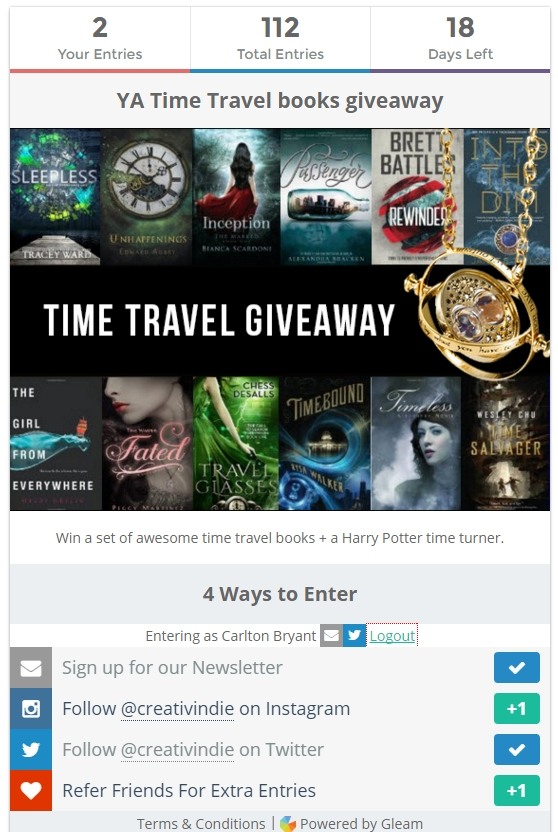
Note: People tend to wait until the last minute to join your contest. The lack of time left forces them to make a decision and take-action. So if you have 2 or 3 days left on your contest and it hasn't gotten much attention do not dwell or give-up. You need to promote it like crazy at that point because that is when it is the most effective.
Gleam: Gleam is probably my absolute favorite because they provide support to their free users. When I started with this I got stuck a few times and it made everything so much easier being able to just send them an email to help me out.
Rafflecopter: Rafflecopter makes it “mega simple” to launch and manage a giveaway for any brand, on any website, as much as you want, with no I.T. help required.
With the above resources you can run several types of campaigns to create social buzz about pretty much anything that you are trying to draw more attention to. Could be a new product special, a new service offering, a product launch or you just feel it because you want to grow your audience.
Take a look at the The Ultimate Guide to Running Online Competitions if you need a more in-depth break down.
Transforming content
I've stressed this before and the simple explanation is the more forms that your content is able to take allows it go and be shared in places that one type of content may not be able to. E.g. Video = YouTube, Pictures = Instagram.
Long Post Content
It just makes sense in our minds that the longer the content is that: More thought and research was put into it. More care to explain the thoughts in-depth and provide examples. When we share we are associating ourselves with that content so it had better meet our standards and people generally like to have all of their bases covered.
Let them create
Hold a competition and invite your audience to work with you in creating something. This is risky because you are giving up a lot of control. A good example is when Guy Kawasaki invited his audience to design the book cover for Enchantment via Crowdspring. When you get your audience involved in the creation process it goes without saying that they are engaged, but also people tend to be proud of their work and want to share it. Those shares lead to more exposure for you.
There are so many ways to go about getting traffic to your site. You should be advantage of as many of them as possible so you simply do not get bored with any one method but also so that you can be everywhere. Don't forget to do your SEO and link building, it's free passive traffic.
You should never have to ask yourself, "How to get more traffic to my site?" with these strategies.
There are countless ways to go about an advertising campaign and there is no way I would be able to cover them all but I am going to share what has worked the best for me.
The best way to profit from an advertising campaign is to convert those visitors that have clicked on your advertisement into email subscribers.
You should send that traffic to a landing page with a lead magnet to get something from you for free in exchange for them entering in their email address.
A squeeze page is a landing page designed to capture opt-in email addresses of potential subscribers. This page should be free of distractions and have one focus, to display the offer that will convince the visitor to exchange their email address for the freebie.
The offer will usually be something along the lines of "Free Report Reveals... The 5 Simple Steps Anybody Can Take To Easily XYZ"
A one-page guide that identifies the tools that you use to do whatever and explains how they are helpful are very successful. Tips are nice, but people usually want to know the tools that are being used to accomplish said tasks.
You should be using a URL Builder and Google Analytics Goals or some type of link tracking software on the advertising link these visitors will be taken to. This will allow you to see the conversion percentages inside Google Analytics and which advertising campaigns are working the best for you.
Once you have these new subscribers opted-in you will then send them the same type of automated emails you would any other list so that you can establish a relationship. If we were going to try and sell to these people right off, then we would have just sent them to a sales page. That doesn't convert at as high of a rate if you were to have earned a person's trust.
These new subscribers should be sent to a segmented list or a completely separate list so that you can easily track it to see if it is converting and you are making a profit.
The ROI (Return on Investment) that you should expect should be anything that is more than what you are spending for those visitors. You should also calculate this over a time span of 3 months. More professional advertisers would suggest a 6 month time span, but in my opinion, if I'm doing everything I should, these leads should be converting or they are not that great and I'm not going to wait 6 months to find that out.
If you are spending $1 per lead and over a 3 month period and you have sold a few different products to that list. You will be able to calculate the value those leads are giving you.
Let's use a simple example and say you spent $100 on this advertising campaign. Out of that $100 you we're able to convert 50%(you should be getting 50+% or something is wrong, you need to improve somewhere) of those people to email subscribers.
In 3 months those 50 email subscribers should make you more than $100 to break-even.
So let's say we tried to sell them one product a month.
Month 1 a product for $5 that converted 20% of the list for a total of $100.
Month 2 a product for $50 that converted 5% of the list for a total of $250.
Month 3 a product for $25 that converted 10% of the list for a total of $125.
$475 / 50 subscribers gives 1 subscriber a value of $9.50 which would be awesome.
It's not unheard of but not that realistic because during that 3 months you are going to have some subscribers that will have unsubscribed sometimes even as soon as they have subscribed because all they wanted was your free gift.
These are all the factors that you need to be tracking and taking into account to see if your advertising campaign is costing you money or making it.
Unfortunately, you will also have to test advertising networks to see which ones work best for you. Google Adwords is expensive, but if you are having success with your campaigns elsewhere, then you should definitely try them because they have more traffic to sell than anyone.
Facebook ads do well for me. Check out this guide for some great tips: 7 Essential Lessons for Advertising on Facebook
Spend less on advertising, then are making from it.
When testing advertising networks you should start with a budget of about $5 to $10 a day just to test the waters and see what is happening.
Learn first or you will waste hundreds of dollars for no reason.
These types of websites will allow you to make money the fastest and diversify your website portfolio.
On let's go to Amazon.com and start digging for products.
They are basically websites that are super focused on a very specific area instead of very broad things.
They do so well because as far as Google is concerned the entire site and all of its pages continually talking about the same subject matter.
It's like your website is the main keyword and all of your other page's content are related search terms and within that is just more juicy content to chew on. Search engines love that level of focus.
To create these websites you do not have to do anything different than what you did with your first website.
You won't have to get more hosting you already have that you will just have to add-on another domain through your AMP.
We're going to focus on creating niche websites around products that you can sell.
Now, we just need to find out what that niche website is going to be about.
Finding expensive niche products on Amazon
You don't have to use Amazon, but in this example we will. You can just search for the keyword + affiliate program in GOogle to find other stores that you can sign up for as an affiliate if for any reason you can't use Amazon or be an affiliate for them.
These products we will be finding are less interesting than drones. Drones are expensive, but they are getting popular which means a lot of competition is coming. You have all the skills necessary to compete, but I believe you should start out in super simple areas when you can earn more money, more easily.
That means less people will be talking about them and promoting them, but they still have people searching and buying.
This will allow you to set up sites that you don't have to touch all the time, but they just keep pumping out sales because not much changes in these little niches.
In the video lecture I will show you how to locate these products and find tons of low competition keywords that you can jump up to page one of Google with.
These niches will be pretty easy for you to learn and become an expert in because they are so small. You could learn everything about them in a few hours or a couple of days of researching.
Another thing you will be doing is adding content other than just reviews to sale products. You will find and promote entertaining content that can be related to your niche to draw in social shares and links. You can search for videos on YouTube or use Buzzsumo. Check entertainment sites like digg.com, magazine websites and maybe some local radio station websites.
Your income grows exponentially
You will work harder to make those first couple of sales than you will when you start making thousands.
Your income will grow exponentially month after month like this if you keep at it:
-------------------------------UPDATE!!!---------------------- Due to varying industries and the traffic assspciated with it, I feel it is not fair to use this income example anymore. As it might provide false expectations due to your time available and demand in a market for the certain type of product. Month 1: $120
Month 2: $370
Month 3: $890
Month 4: $1740
Month 5: $2920
Month 6: $4750
Month 7: $8860
It just keeps going like until you've reached its max on traffic(that's when you start getting creative to grow traffic even further), it gets especially crazy around the holiday season when everyone is buying gifts.
If you keep up posting and reviewing all the products for this niche. Your website will become an authority in the small industry and you will begin to outrank any website for those terms related to that niche.
So why don't more people do this? Because the products can be very boring. Keep yourself motivated by how much money you will rake in on this eventually and that will keep you driving towards the goal.
Tip! Categorize. I attribute most of the success of my niche websites to creating logical categories that products would fall under. Do your keyword research and you will find some ideas on how to categorize products you are focused on. Also categorize by manufacturer. Rank you products and then put the best ones from each category on your homepage. Many people will like that you saved them the time of having to dig and just gave them the best of the best.
Check here at Amazon.com Associates FAQ to see what states are currently banned from joining the affiliate program.
Amazon.com Affiliate Program Alternatives
Viglink: Allows you to operate as an affiliate under their affiliate account of Amazon. Due to their volume they earn an increased amount from Amazon and take a 25% of your earnings. This fee and their performance with Amazon basically cancels one another out and you could end up earnings the same amount as if you were in the Amazon Affiliate Program directly, if not more.
ShareASale: An affiliate network that been around for 16 years. I’ve found many products and companies that do not even list affiliate programs on their own websites through this network.
CJ: It used to be known as Commission Junction. Another top affiliate network you should join. They all have different advertising partnerships so you might find the products your looking for on one that you cannot find on another.
Clickbank: Ebooks, software, online courses and much more.
Search for affiliate programs directly in Google for example: "drone affiliate programs".
If I am on a website that has a product that I want to promote. I will hit CTRL+F and just type in "aff", "ref" or "partn" to find the link for their affiliate program. If I don't find it that way I'll search in Google for their website name and add the keyword "affiliate program" to it.
Section 4
But I do feel it is part of those basic skills you should have because it will allow you to use and install other scripts besides Wordpress.
In this lecture we're going to learn how to move files from your server to your desktop and vice versa. You can pretty much glaze over this at this point because with Wordpress you really will not have a need to do this at all but later on in your online career if you want to install a specialized script for a new project then this is going to give you the skills to know how to do that. Many people don't know how to do this and they become solely dependant on scripts like Wordpress and that is not always the best solution for your project. This will also teach you how to do your own manual site migrations from one web host to another.
Login to AMP (Account Management Panel) and click on the cPanel button. On the left column there is a search bar titled "Find" type "ftp" in there without the quotes. Now on the right side click on the button that says "FTP Accounts" it is inside the box titled Files.
Under Add FTP Account we're going to create a new account.
Choose any name you like for the login it does not have to match the email address you previously created or any email address for that matter. Put in a password that you will remember. In the Directory: box delete /loginname that it has put in there to where the only text that is left in that box is "public_html". Then click Create FTP Account.
The new account will appear below that form, to the right of it you will see a link "Configure FTP Client" click that.
Now you will see the Manual Settings information and 3 options for Configurations files for Filezilla(works for Mac also), Core FTP and Cyberduck (for Mac users only). Click the "FTP Configuration File" link below the Filezilla button and it will download a file. Move that file to your Desktop.
Now let's go download Filezilla here. Click the button to "Download Filezilla Client". Filezilla will detect your operating system, so this screen will look different if you are on Mac the site will automatically provide the best option. Go ahead and click the green button that says "Download Now - Sourceforge- Trusted for Open Source".
On the next page don't click anything just wait and the file will automatically begin downloading. Once the download is complete, click on it and open it up to begin installing it. The installation is fairly straight forward just keep clicking next and on one of the screen you will have an option to check a box that says "Create desktop shortcut" you should do that so it will add the icon to your desktop and you will always know where it is. Click Finish on the last window to complete the installation.
If Filezilla automatically opens after the installation good, if not go to your Desktop and use the new icon for it to open it up. Once you have Filezilla open look at the top left and select File > Import... Now look for that "FTP Configuration File" that we downloaded from cPanel and moved to the Desktop. Click on it and open. On the next window click OK, the next window will be a confirmation click OK.
Now go to File > Site Manager... A new window will appear and in the top left box titled "Select Entry" located the option for your connection(it will be like ftp.yourdomain.com). On the bottom right click the Connect button. On the next window enter the password that you used when creating that account in cPanel then click OK. The next window will be titled Unknown Certificate, you basically have to let Filezilla know that this site is trusted, it belongs to you so you know it is. Check the box on the bottom left for "Always trust certificate in future sessions" then click on OK. You are now connected to your server through FTP.
Please see the video lecture where I will teach you how to migrate files on your server to your computer and ultimately move them anywhere you want.
At a point it becomes counter-productive for you to continue to do everything yourself because you may not realize the value of your own time. The time you are spending on this new DIY project is actually costing you money when you could focusing on the things that generate you more revenue than you are trying to save yourself by doing it yourself.
Let's use an example of the AC compressor going out in your vehicle. Whether you do it yourself or hire a mechanic you are going to have to pay for the new compressor so we are not going to factor it's cost into this example.
Now you go online and do some searching around and land on a few forums and different websites that may or may not be what you're looking for until you finally find a YouTube video that is going to walk you through step-by-step how to replace that part for your same vehicle.
Now you need the tools. Hopefully that video is a good one and shows you all the tools you need for the job before they start, if not you're going to have to watch the entire video and take not of all the tools they are using to make-up your list that you can take to the auto part store.
So now you have your list and you go to the store let's just say that those tools cost you $40 for a new socket set, a few wrenches and whatever else you might need and that price is being very conservative because mechanics tools can get very expensive. They say half the cost of a mechanic is renting his tools.
Now you go back to your place and get everything set up so that you can follow the video while you're doing the work. You got a laptop or a phone set up somewhere so that you can watch as you go along and pause when you start having problems getting a bolt loose or the cheap tools you just bought stripped the head or whatever.
Let's say after an hour and a half you finally get it done. You go back into your house and clean-up and get everything put away. How much time did you spend doing this? How much we're expenses?
$40 for cheap tools, but hey they got it done finally.
30 minutes searching the internet.
30 minutes going to the auto part store. (If you're that close to one)
1 and 1/2 hours doing something that should have taken you 30 minutes.
30 minutes to clean-up.
Grand total of 3 hours.
I don't know of anyone with limited mechanical experience that has never replaced their AC compressor in their car and it only took 3 hours, but lets go with it.
Let's say you hire a mechanic or drop it off at their shop and to do the job they charge you $150 an hour for labor. The mechanic took an hour and 20 minutes to complete the job and you're going to be charged $200.
So you could calculate that by doing the job yourself you saved $160.
$200 mechanic labor
- $40 for the tools you bought
$160 saved.
Divide that $160 by the three hours it took you and you we're saving $53.33 an hour.
So you would need to something else that makes you more than $53.33 an hour to warrant hiring that mechanic in this example.
Let's do that then. We're going to write a review for a drone and drop in an affiliate link. A typical drone affiliate program pays 5% commission per sale.
10 minutes of keyword research and deciding which product to review.
30 minutes researching other reviews for that drone
1 hour writing your review on that drone. On-page SEO editing, sprinkle in lsi keywords, etc.
20 minutes finding and deciding on the right affiliate program.
1 hour sharing, content marketing, link building.
3 hours total.
Now as we found out earlier in this course we saw some $1,000 dollar drones with very low competition when searching for a comparison type review.
"Phantom 3 vs Inspire" gets 390 global monthly searches with a keyword competitiveness of 16%. You could easily have your review show up on the first page results with everything you have learned.
An affiliate sale on one of those you would earn $50. 1,000 times 5% = 50.
Now let's be conservative and say that you converted 1 sale a month for that particular drone, even though you could 10 in the first week.
You spent 3 hours of work creating content that will give you a commission for a lifetime. Let's just see what that content earned you after 6 months with these conservative numbers.
$50 for 1 sale a month
times 6 months
total of $300
or $60 an hour.
On your DIY project of replacing your AC compressor in your vehicle you saved $160 but if you would have made this review you will have made $140 more.
The other thing that we are being very conservative on is the amount of search volume you would get from that particular article. You will not ever only rank for just the keywords "Phantom 3 vs Inspire".
There are going to possibly be 30-50 more long tail keywords that your review will rank for that will contribute even more traffic to your review.
I see currently that the "phantom 3 drone" gets 22,200 global searches.
Bill Gates example: With a worth of $72 billion, a 6% rate of return would earn Bill Gates roughly $114.16 per second he is alive, making it a poor investment for Bill Gates to bother picking up a $100 bill if he dropped it.
I very seriously doubt he wouldn't pick up that $100 dollar bill but still the example stands.
Hiring a virtual assistant
Here is an article that will help you prepare yourself for hiring a virtual assistant.
There are many places that you can go to hire freelance workers or virtual assistants and here are a few resources for you:
Freelancer: Hire expert freelancers for your online job.
Upwork formerly known as oDesk.
Craigslist: Local classifieds and forums.
Fiverr: Pay attention to customer feedback on a seller to make sure they offer a good gig.
NEW!!! Zirtual: Virtual Assistants for Entrepreneurs, Professionals, and Small Teams
Virtual Staff Finder: The Number One Provider of Dedicated, Experienced, Filipino Virtual Assistants.
See this article for even more freelance websites.
The 4-Hour Workweek is a book by Tim Ferriss that teaches you even more about outsourcing so that you can spend your time doing whatever it is you want.
Pen and paper lists: Don't underestimate the usefulness of good ol' written lists. They are a physical object in a physical world where to-do lists on your computer can sometimes be out of sight and out of mind.
We are going to go over the Inspect Code feature of Google Chrome in the video lecture.
Basic HTML. HTML is really easy and you should learn the basics at the very least to make your life easier when you need it.
I have picked out a few very specific tutorials for the HTML that you should learn. These 3 tutorials will take you like 15 minutes and you will use this information for a lifetime.
Tags
Links Note: Do NOT create email links(or even post your email in text), spammers will capture it and spam your email to DEATH! Tip: If you want to display your email, create an image of your email address then put that in your post.
Images
This is the exact same website that I used to further my education on HTML many years ago. I'm really glad it still exists because it makes it very easy to learn.
Google Chrome Extensions: We've identified a few of these throughout the course but don't stop there there are probably numerous more that I do not even know about because they could have been made yesterday. Do a Google search for some of the top chrome extensions that can help you with XYZ.
Product Hunt: is a curation of the best new products, every day. Discover the latest mobile apps, websites, and technology products that everyone's talking about.
Invest in yourself and your business. Don't be cheap with yourself or your business, just be reasonable.
If you try to minimize your expenses to the least that you want to possibly pay then you'll just end up paying more in taxes to your government and end up actually earning less than if you would have just paid for the things that can help you run your business more efficiently.
Taxes
Remember that you now qualify for many self-employed tax benefits even if you are still working at your current job while your building up your business. The web hosting that you purchased is a tax deduction as well as any tools that you purchase to help you run your business like Long Tail Platinum for example. You can also claim home office and dedicate a set amount of square footage in your home towards your business. You will be able to claim your electric bill, internet bill and various other bills related to your business as indirect costs. Even if you are operating as a sole-proprietor. So keep track of these costs. I try to make all my purchases for my business through Paypal because they make it extremely easy to search for the previous year expenses and itemize between merchants. That makes a huge difference in how long it actually takes you to do your taxes. I've used the site Free Tax USA for many years now. Not only because it is completely free to e-file but their tax preparation process is like taking an online quiz. So it makes it dead simple to file your taxes as a self-employed person especially if you have never done your taxes yourself. You could also pay a local tax preparer and they will deduct their fee on your taxes as well.
Give back. Calculate how much you will pay in taxes beforehand and donate that money to a cause you believe in. Then claim it on your taxes. So instead of giving your money to the government if you don't want them to have it all you could give it to a charitable organization. 8 Tips for Deducting Charitable Contributions
Shake the haters. At some point someone is not going to agree with your work, a part of it or the quality of it. They will want to let you know it and possibly give a low star rating. Keep in mind this low star rating that they are giving is based on their experience, not you as a person. Use this as an opportunity if possible to improve their experience and make your product more well-rounded. All else fails just shake the haters and don't let people bring you down.
Analysis Paralysis: Our brains are always searching for answers, even when there aren’t any. Content that simply and candidly explains "the why" makes us feel good. Because humans need-to-know, when you give us a reason, we feel like we matter and respond positively, even when the reason given is arbitrary. Stop trying to be perfect and just get in there and take action. You sitting there reading 10 articles telling you in 10 different ways on how to do something or the things that you should be doing is repeating the same crap over and over again. You're becoming counter-productive thinking that you are going to find some hidden gem of a tip that is going to change your entire approach or strategy to whatever it is. Don't be afraid to make mistakes, a mistake could make you millions. Also see: How To Avoid Analysis Paralysis When You Are Starting Out Online if you feel you are suffering from this.
Diversify:
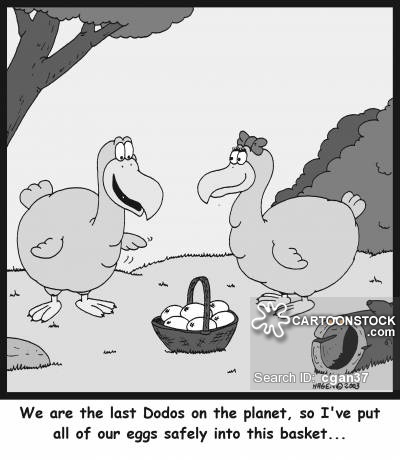
Why diversification is important. Try not to assign diversification exclusively to stocks but the projects and websites that you build and manage. Build websites in different industries and niches. If you have 15 revenue streams coming from 6 different industries and one of those industries for whatever reason decides to collapse are you going to go broke? No, because you are still in 5 that are going strong.
Be ready, even if you're not: "If someone offers you an amazing opportunity and you're not sure if you can do it, say yes - then learn how to do it later." ~ Richard Branson
Stop being busy! Be lazy: "I choose a lazy person to do a hard job. Because a lazy person will find an easy way to do it." ~ Bill Gates
This is so true back when I was working in an office in my younger twenties I was given this project that had like 10 hours budgeted to copy hundreds of image files and create new files. Then rename them all and organize them. I can't remember all the details because it was years ago but I do remember that I found a few tools online(one I still use today called Bulk Rename Utility) that would get the job done. I think it took me like an hour and half to do that job and I still remember it took me longer to find the right tools and then learn how to use them, than it did for me to do the job with them. There is no way in heck I am going to do a mind numbing task even if I am billable. I'm not lazy 😉 I'm more efficient.
ACTION STEPS
Get your pen and paper and make a less wordy version of this list. So that you can check these off as you go when we wrap-up here.1. Post a screenshot of you certificate on stickk so you can complete that goal. Have your referee confirm it and share you're accomplishment.
2. Show me your certificate for completing this course. Send me an email about with something like "COURSE COMPLETED: yourdomain.com" and I'll get set you up as a graduate.
3. Get started with your first content.
If the website you are making is in an industry where people will share your link for a Top List of The Best Sites in Your Industry that do XYZ post then do that. Go back top the Content chapter at the end of section 2 and take a look at this strategy in the Traffic Tips chapter in Section 3.
If that doesn't work then do an expert round-up on a topic. Do the On-Page SEO. Then the sharing and content marketing, link building.
4. Build your trust and traffic. On the Resources page of Pideals there is a link to get a PDF with a list of 35 sites that you can use to build your trust flow with Google. It's an exhausting list to get through so you might want to set up a HassleMe or a Stickk to do 2 sites a day until you finally get it done. Don't outsource this because sometimes that person might use software that will just result in your profile being deleted or banned.
5. Join the Onlumni community and make an introduction post. If you are not 100% sure of something and cannot find the answer then ask. This is a community that is built to help each other grow. I can't possibly answer everyone's question in a timely manner all the time. The people that have taken this course will be able to help you and you can help them. You can grow together and connect with people that have the same interests that you do.
6. Listen to the first episode of my podcast that contains a freebie for everyone. This is where I interview myself in an attempt at humor and tell you more about the ups and downs of my online journey. I also tell about the strategy behind this book and online course.
7. Scavenger hunt. First clue: "pideals make money online course"
8. "Put your heart, mind, and soul into even your smallest acts. This is the secret of success" ~ Swami Sivananda
I never touched on the title: Do Not Dwell
You will inevitably have to deal with failure.
I do not mean that the website you just started up is necessarily going to fail, but you may have some posts or campaigns that you create, that you feel are really going to make an impact and they fall flat the minute you put them out there.
It's disappointing and it really sucks but I hope you keep going and you to find out why so that you can change the way you do it next time.
Do Not Dwell. Don't let any doubt destroy you, you shatter it along with any disbelief that tries to creep in.
The best stories start with a broken past.
If not I hope it pisses you off so much, that you work even harder until you own it.
You're going to have to pivot and shift, tweak and test.
and when it lands...
You are going to impress yourself!
It's going to blow your mind, how amazing it feels.
You will feel like a genius and you are unstoppable!
You will be buzzing and you will know anything is possible.
You CAN, do this.
YOU, can do this.
Pin It: