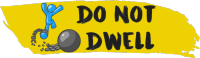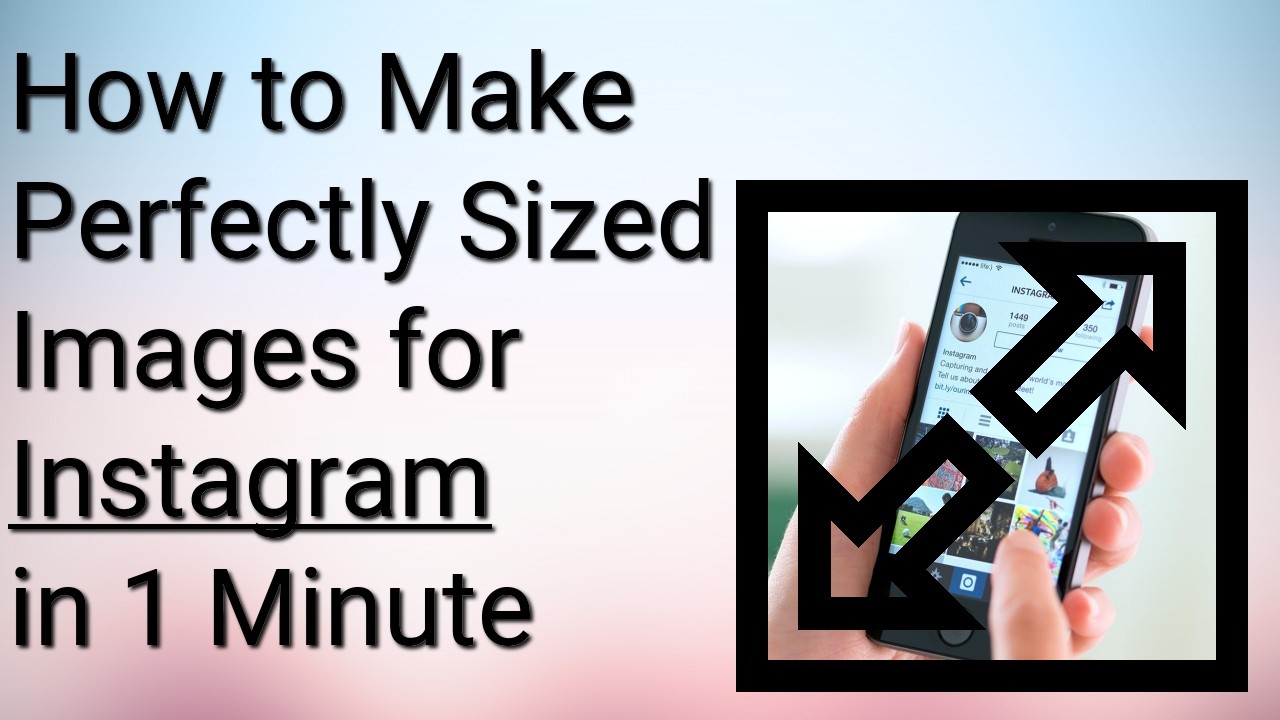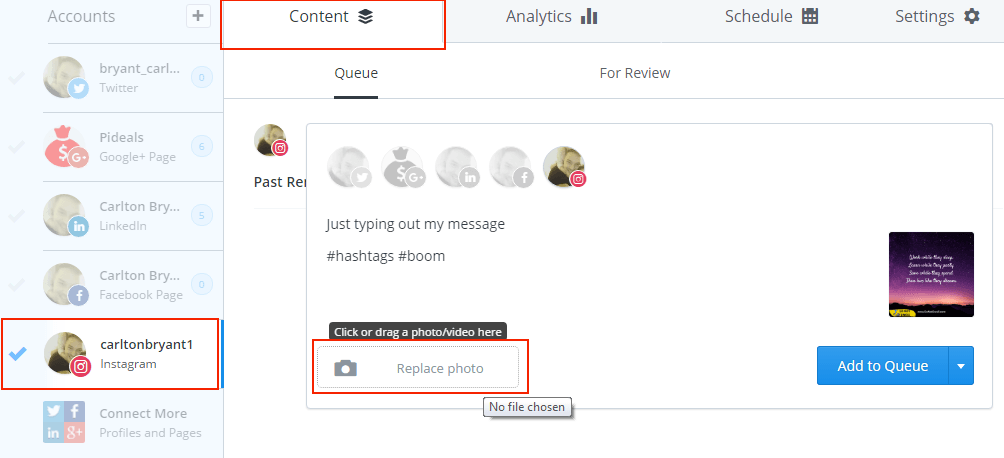1 Easy Way to Post on Instagram from Your Computer
The quickest and easiest way to post a photo from your computer to Instagram is to use Buffer.
‼️ If you absolutely do not have a phone, then you can use Blue Stacks.
Prefer video instructions?
Scroll down and click play on the YouTube video.First go to Buffer.com and signup for a free account and connect your Instagram account to it. Buffer has on-site guides that will show you how to do this. If you need video assistance to getting started with it then go to this post.
The next step is to get their app on your phone. Search in your phones app store to get it. Here are the links for Android and Iphone.
Once you have your image ready to go (By the way the best image dimensions for Instagram are 1024 x 1024) click on your Instagram profile on the left then click on the Content tab at the top. If I lost you just look at the red boxes on the image below.
Type out the message that you want your on your gram and add all the necessary hashtags.
To add your picture just click on the button at the bottom-left of the message box. It has a camera icon and it will bring up a window. You can use that to upload your photo from your computer.
Now with the blue [Add to Queue] button you can decide to post this message now or at a later time. Whatever you decide you will have to make sure you have your phone available. Buffer will send a notification to your phone and it will have your entire message and photo copied to the clipboard and ready to be posted in Instagram. I usually just select drop-down menu on the blue button (as indicated by the triangle) and select Share Now.
All you will need to do once you are pushed over to Instagram is press+hold to paste the message that was copied into the text box. You can still select photograph filters and share to multiple social networks just as you regularly would with any photograph.
Boom! It’s that easy.
Follow me on Instagram @carltonbryant1
Check out the Social media category if you want more social media tips just like this one.